Adding a logo and background
Settings - Portal or Portal - Admin
-
Click Settings > Portal > Portal logo and background.
If using your Admin login: Click Portal > Portal logo and background.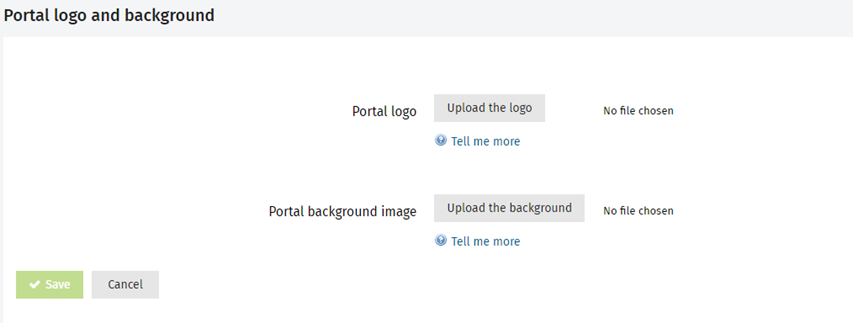
-
Click the Upload the logo button to upload a logo.
-
Recommended dimensions: 100 x 50 pixels (larger images will be resized)
-
-
Click the Upload the background button to upload a new background image.
-
Recommended dimensions: 1920 x 1080 pixels (larger images will be resized)
-
Image Requirements
-
Supported formats: JPEG, JPG and PNG
-
The changes may take some time to reflect in the client portal.
-
Maximum file size: 2 MB
-
The existing Portal Themes will no longer be available.
-
If you don’t set your background image or logo, the background image will be grey, the logo space will be blank, and your firm’s name will not display.