Manage Portal Usage
- Contacts - View, Add and Edit Contacts;
- Portal - Admin
You can use the Client Portal Usage panel in the Summary tab of the Contact Details page to manage which types of documents can be uploaded to the portal.
For example, if you take advantage of the integration with Taxprep products, you can copy tax documents in PDF format directly from Taxprep to the activated portal of a client. In this case you will see Tax Documents displayed in the Client Portal Usage panel. By default, the portal usage is enabled automatically when a portal is created for a contact. However, note that portal usage can be disabled.
The client portal usage is displayed in the Client Portal Usage panel of the Summary tab in the Contact Details page.
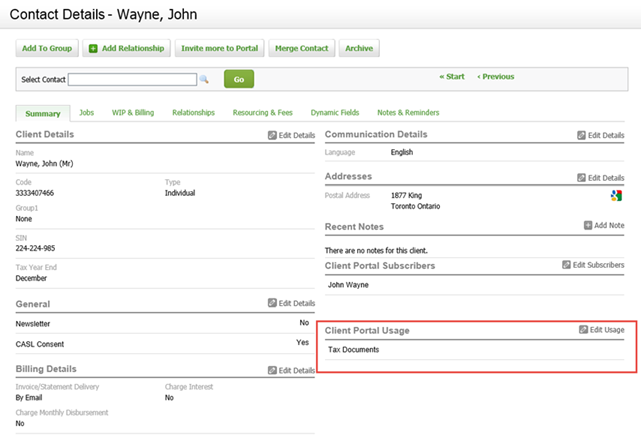
If you want to manage the client portal usage for a contact, proceed as follows:
- Click Contacts > All Contacts.
- Search for and click the required contact record.
- In the Client Portal Usage panel, click
 Edit Usage
Edit Usage - Select the usage options for the client portal.
For example, if the Tax Documents check box is cleared, tax documents cannot be copied from any Taxprep products to the client portal. - Click Save.