View the Portal Usage Report
This report enables you to view the storage space used in every folder and file in your Portal module. This report offers you four different views:
- a summary of the total space used in all of your portals.
- a detailed breakdown of where the space is used in all of your portals.
- a summary of the total space used in a specific portal.
- a detailed breakdown of where the space is used in a specific portal.
Tip: You can view the Grand Total of the storage (MBs) used in all of your portals on the Active Portal tab of the Portal page. In addition, you can view the space used in individual folders and documents on the Documents tab of a client portal.
- Click Click Reports > All Reports.
- Click the Portal tab.
- Click Portal Usage Report.
- To view a summary of the total storage space used in all of your portals, select the Select all portals check box, then click Update.
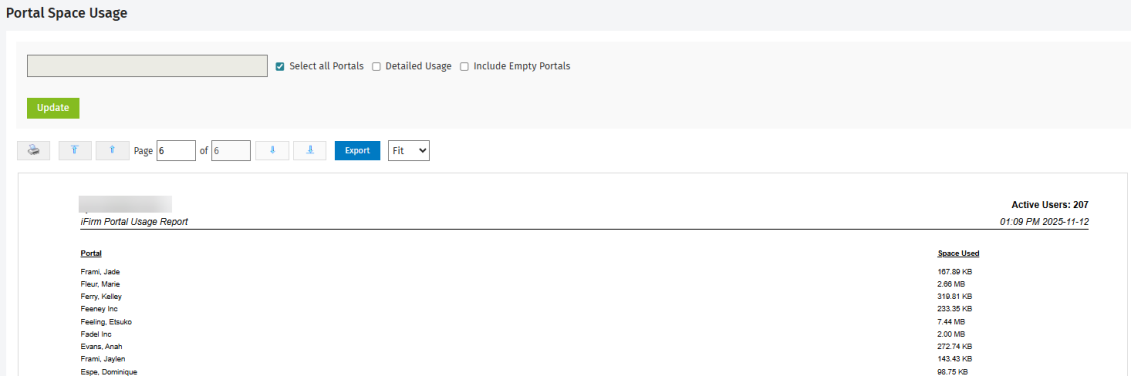
- To view a breakdown of the storage space used in all of your portals, select the Detailed Usage check box, then click Update.
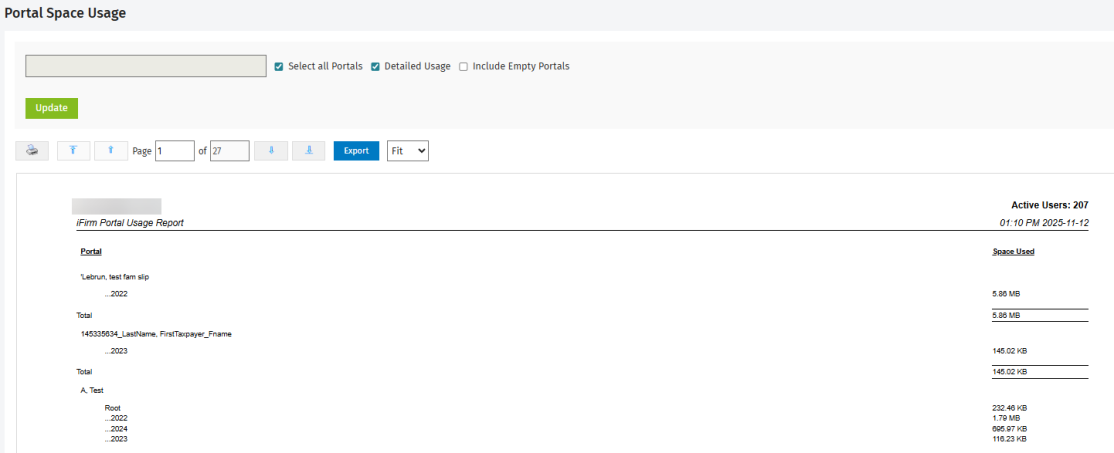
- To view the storage space usage for a particular portal:
- To activate the text box, clear the Select all portals check box.
- Start typing the name of the portal in the text box, then click the required portal in the list of suggestions that displays.
- To view the total storage space used in the portal, click Update.
- To view a breakdown of the total storage space used, select the Detailed Usage check box, then click Update.
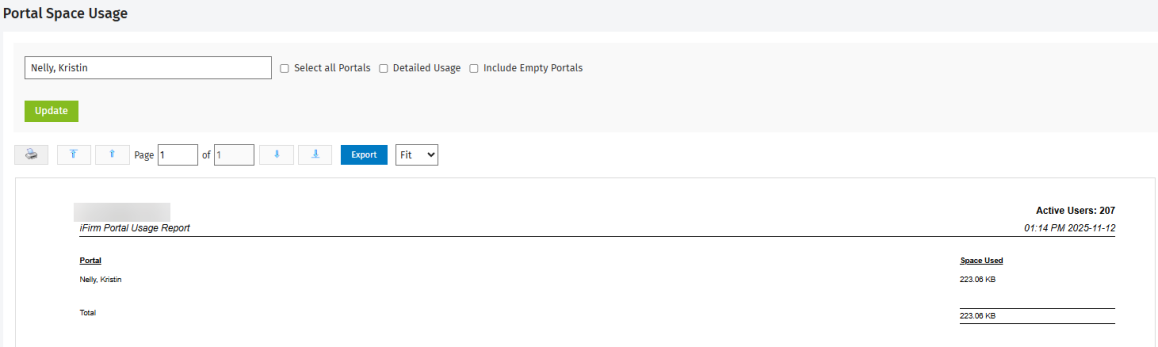
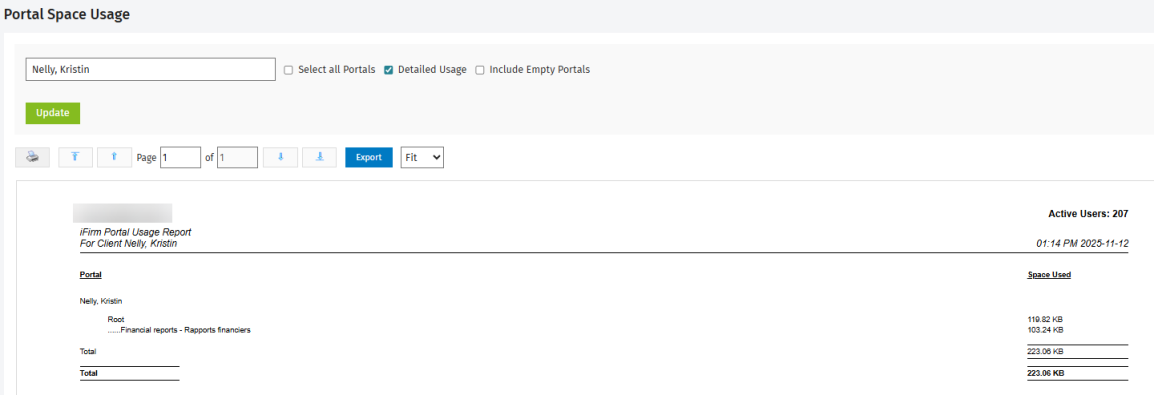
- Use the report toolbar to perform further actions, for example:
- Print a PDF version of the report.
- Go to the first page of the report.
- Go to the previous page in the report.
- Type the number of the page you want to view.
- Go to the next page in the report.
- Go to the last page in the report.
- Export the report to Excel for further analysis.
- Adjust the viewing size of the report.
