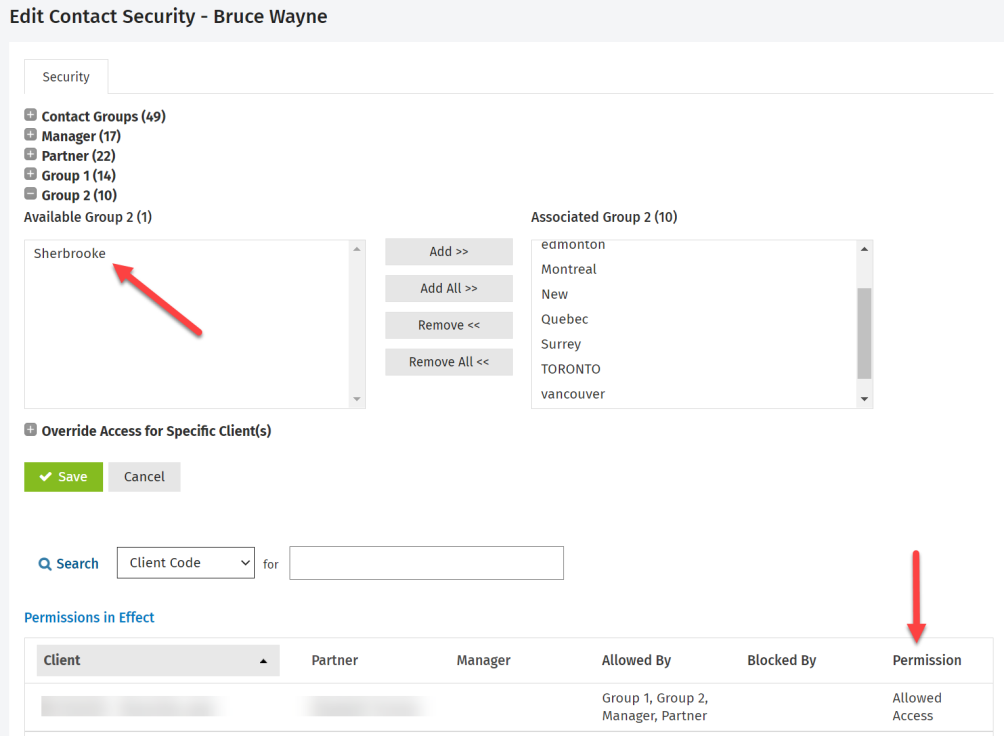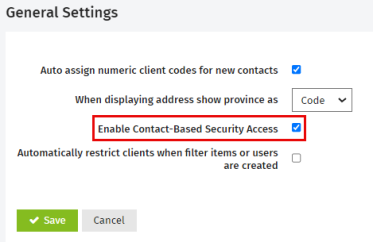Edit Contact Security
Settings - Contacts
The Contact Security functionality allows you to restrict user access to your contacts in CCH iFirm applications, including CCH iFirm Taxprep, Jobs & Billing, Contacts, Intranet, Portal and Documents. User access can be removed from contact records associated with specific Managers, Partners, Contact Groups, filters and groups related to the firm (i.e., Office and Divisions), and by defining Override Access for Specific Client(s). To review and update contact security, you must have the Settings – Contacts security role.
CONTENTS
- Enable the Contact Security functionality for your firm
- Edit and view the Contact Security functionality settings
- Apply contact security rules in bulk
Enable the Contact Security functionality for your firm
- Go to Settings > Contacts > General Settings.
- Select the Enable Contact-Based Security Access check box.
- Click the Save button.
Edit and view the Contact Security functionality settings
The default setting for each user is to have full access to all contacts records.
To review the access of your users:
- Click Settings > Contacts.
- Click Contact Security.
- Search and select the desired user to open the Edit Contact Security screen in order to review or edit their access.
For example, if a user should not have access to contact records associated with a specific office (e.g., Sherbrooke), you can remove the Sherbrooke office from the Associated Office(s). As a result, this user will no longer be able to find contact records associated with the Sherbrooke office when they browse and search records in CCH iFirm and in the CCH iFirm Taxprep module. Therefore, the user will not see the tax returns associated with those contacts.