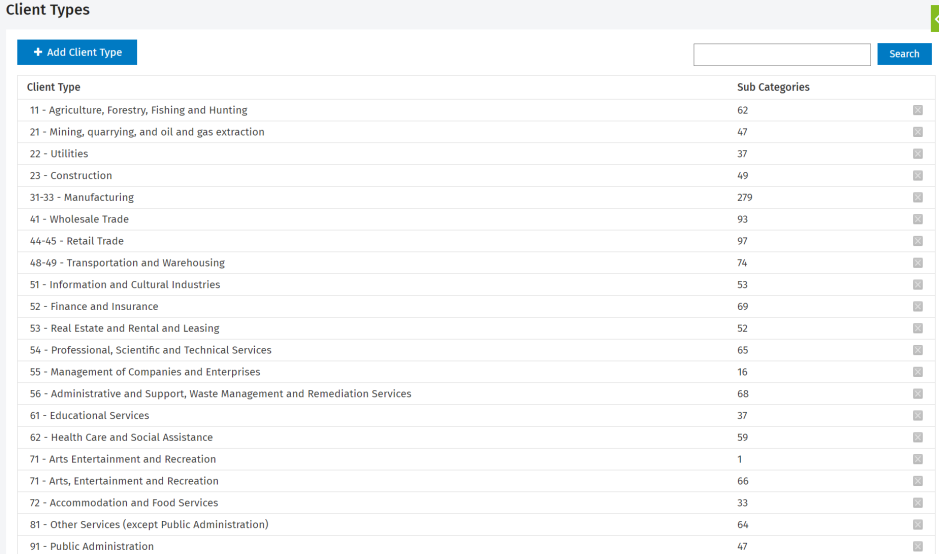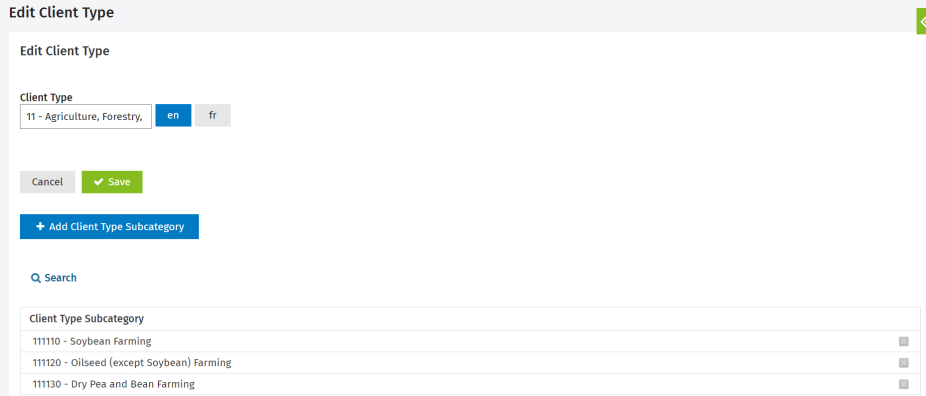Edit the client types and client types subcategories
Settings- Contacts
Client types relate to industry types. You can create additional categories for industry types and subtypes, such as retail or farming. You can specify a contact's industry type and subtype under their profile. If you do, this information will display when a job is created for them.
Add a client type
You can add client type categories and use these to classify the industries your contacts belong to. For example, manufacturing or public administration.
- Click Contacts > Client Types - if using your Admin login; or
Click Settings > Contacts > Client Types - if using your User login. - On the Client Types page, click Add Client Type.
- Type the client type in the field provided.
If your firm is also using CCH iFirm in French or if you have to communicate with some French speaking contacts, you have to click the button and then enter the French description of the label.
button and then enter the French description of the label. - Click Save.
Add a client subtype
The number of subcategories in each parent category is listed in the Sub Categories column. To add a client subcategory, proceed as follows:
- Click the row of the category you want to add a subcategory to.
The Edit Client Type page lists the subcategories of the desired category. - Click Add Client Type Subcategory.
- Type a name for the subcategory in the Client Type box.
If your firm is also using CCH iFirm in French or if you have to communicate with some French speaking contacts, you have to click the button and then enter the French description of the label.
button and then enter the French description of the label. - Click Save.