Manage client notes
You can use the Client Notes area to keep track of all the notes that were added against your contacts by all your CCH iFirm users.
The area is organized into three tabs:
- All - Lists all the notes.
- My Notes - Lists all the notes which were created or last updated by that particular user.
- Notes in the last 7 days - Notes which were created/last updated in the last seven days.
In the tab grids, you can see a list of notes. For each note, you can see the date of when it was last updated and the name of the user who updated it.
To access to the Client Notes area, click Contacts > Client Notes.
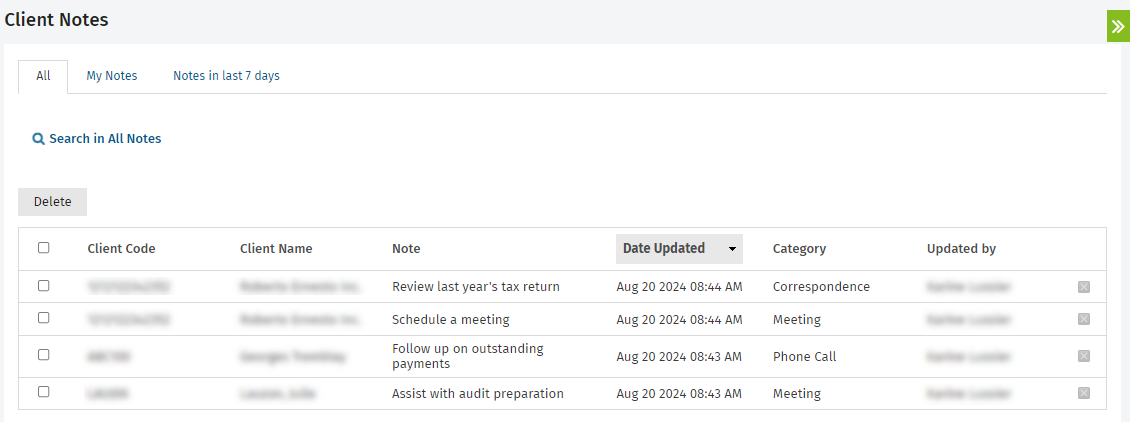
Contents
Edit client notes
Contacts - Edit Client Notes
All users can edit the notes they add against client records. If you have the above security role, in the Client Notes area, you can also edit the notes added by other users.
- Click Contacts > Client Notes.
- Click the row of the client note you want to edit.
- Make the required changes.
- Click Save.
Delete client notes
All users can delete the notes they add against client records. If you have the above security role, in the Client Notes area, you can also delete the notes added by other users.
- Click Contacts > Client Notes.
- Click the row of the note you want to edit.
- To delete an individual note: click the delete
 icon at the end of its row, then click Yes to confirm.
icon at the end of its row, then click Yes to confirm.
To delete multiple notes in bulk: select the check boxes of the notes you want to delete, click the Delete button, then click Yes to confirm.