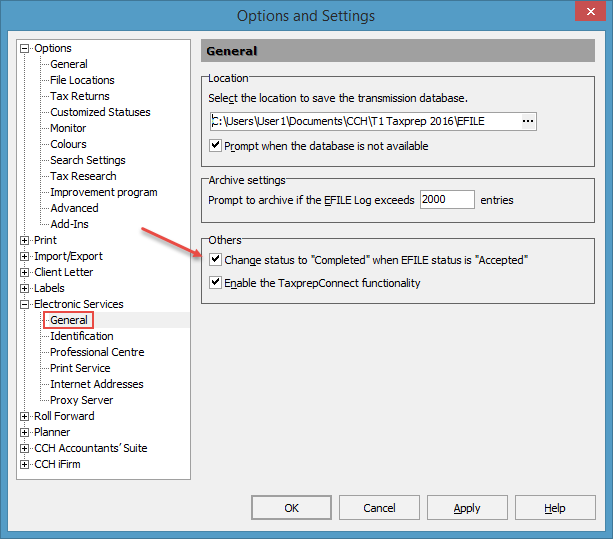Before you start
Before starting the configuration of CCH iFirm Tracking, verify the following points:
Manage electronically transmitted returns
Personal Taxprep provides an option (available from the Options and Settings command in the Options menu) that allows you to automatically allocate the "Completed" return status when the EFILE status of the return is "Accepted" following the transmission to the federal government. Select the check box Change status to "Completed" when EFILE status is "Accepted" to simplify the management of transmitted returns in CCH iFirm Tracking.
If you must also transmit a return to a provincial tax authority, it must be accepted in order for the "Completed" value to be assigned for the return status.
If the value "Completed" is defined for the return status, this value will be transferred to the Completed section when synchronizing with CCH iFirm Tracking
Using Google Chrome or Internet Explorer 11 (version 11 or higher)
We suggest that you use Google Chrome. You can also use Internet Explorer 11, or more recent. If both browsers are installed on your computer, CCH iFirm Tracking will use Google Chrome by default.
Once these elements are verified, you can configure the different CCH iFirm Tracking settings and create user accounts.