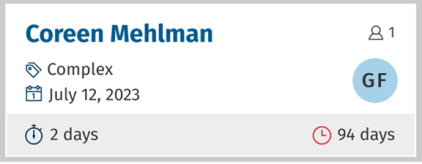Managing warnings and alerts
CCH iFirm Tracking automatically adds a visual warning and alert marker to a card when it has been at the same step for too long or is about to reach its deadline. The time frame before the visual indicator appears is defined by a user holding the Tracking – Settings – General configuration security role for a dashboard.
Example of a warning related to the number of days at the same step:
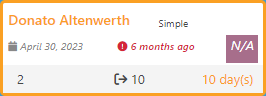
Example of an alert related to the number of days at the same step:
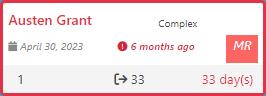
Example of a warning related to the deadline:
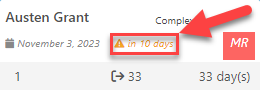
Example of an alert related to the deadline:

Change the time frame before the visual warning or alert marker is displayed
To change the time frame before a visual warning or alert marker is displayed, please proceed as indicated below:
-
Click Settings, followed by Tracking.
-
Click General Settings.
-
Edit the information entered in the Warning and Alert fields of the Number of days in the same step to display subsection in the Warnings and Alerts section, in accordance with your firm's preferences.
-
Edit the information entered in the Warning and Alert fields of the Number of days before deadline to display subsection in the Warnings and Alerts section, in accordance with your firm's preferences.
-
Click Save.
The visual warning and alert markers will appear on the cards when the specified number of days has been reached.
Snooze an alert
If you want to snooze an alert displayed for the number of days at the same step, click the card with the alert thenclick on the Number of days in this step option as shown in the image below.

The visual marker around the card and on the client’s name disappears.