Access your CCH iFirm Tracking dashboard
Access from CCH iFirm
You can access CCH iFirm Tracking from your web browser:
-
Connect to your firm’s CCH iFirm site.
-
In the left menu, click Tracking.

Your dashboard will display in the right pane.
It is possible to access a CCH iFirm Tracking card from the CCH iFirm Taxprep return manager.
From the CCH iFirm Tracking return manager, click Yes in the Tracking card column that is associated with the return.
The card that is associated with the return will open in a new tab of your web browser.
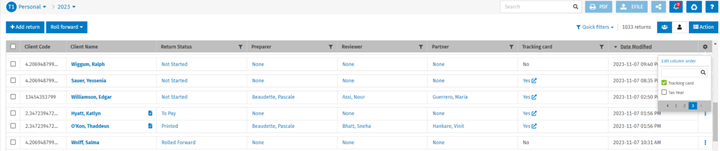
The card that is associated with the return will open in a new tab of your web browser.
It is possible to access a CCH iFirm Tracking card from the taxpayer’s return in CCH iFirm Taxprep.
-
From the CCH iFirm Tracking return manager, open the taxpayer’s return.
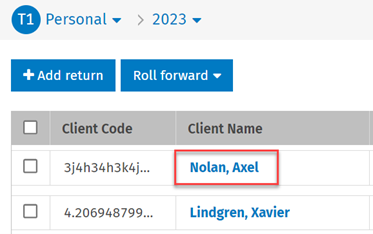
-
Once the return is open, click the Tracking button, which can be found at the top right corner of the screen.
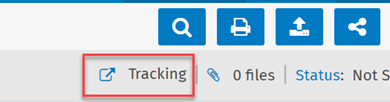
Note: The Tracking button is displayed in a return only when a card is associated with it in CCH iFirm Tracking.
The card that is associated with the return will open in a new tab of your web browser.
It is also possible to access a CCH iFirm Tracking card from the card creation report in the CCH iFirm Taxprep notification centre.
-
Create a tracking card or cards from CCH iFirm Taxprep.
-
Once the cards have been created, open the notification centre.

-
Click the notification related to the creation of the tracking card.

-
Click the client name to open the card associated with the return in a new tab of your web browser.
-
Click the dashboard name to open the dashboard associated with the return in a new tab of your web browser.
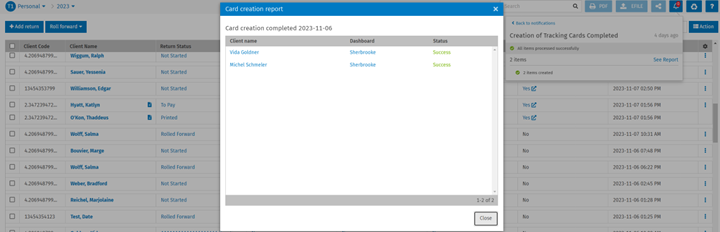
In Personal Taxprep, click CCH iFirm Tracking, followed by Launch CCH iFirm Tracking. Open a CCH iFirm Tracking work session, if required, to display the dashboard in your web browser.
