Locate Folders and Files
Documents - View
If you have many folders and files, you can use the search and filter features to locate an item quickly.
The search box allows you to locate all files and folders that contain a specific word in their name. The filters allow you to remove certain items from the search results (grid), and therefore, display only the relevant items.
You can use the search and filter functions together. Depending on how you like to work, you can search for a key word first, then filter the results or you could filter the list of files displayed, then search for a specific for a keyword.
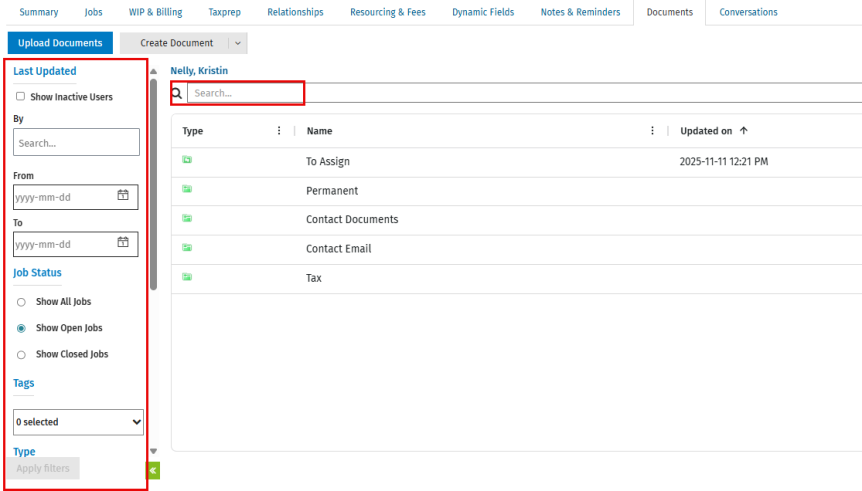
Search for a folder or file
- Open the relevant Contact Details or Job Details page, then click the Documents tab.
- Enter a search term into the search box and press Enter.
To clear the search box, delete the search term, then press Enter. Or, you can press the Esc key while the cursor is in the search box.
Filter the folder and files displayed
- Open the relevant Contact Details or Job Details page, then click the Documents tab.
- Set the filters:
- Select user - select a user’s name from the drop-down list to view a list of files that were last updated by that user.
- Last updated date – enter a date or use the calendar buttons to view a list of files that were last updated (edited, uploaded or renamed) within a specified date range.
- Type – select the check boxes of the types of files you want to view in the list.
- Click the Apply filters button.
To reset the filters and view all the files in the grid, click the Clear all filters link.