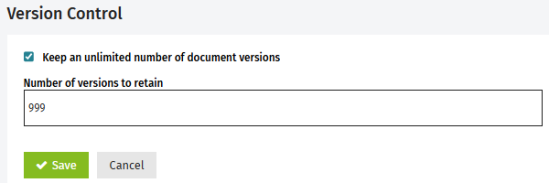Manage Previous Versions Files
One of the key features of Documents is its version control. You can have multiple versions of the same file.
A new version of a file is created when a file is overwritten. This happens when you:
- Open, edit, then save and close a file.
- Manually download a file, then upload it again.
- Rename a file.
In the above situations, the original file name and content becomes the first past version, and the new file name and content becomes the current version.
You can view a history of the file, which is simply a list of the versions it has. If you have additional security permission, you can make a copy or download a previous version of a file. You can also revert back to a previous version of a file. This is useful, for example, if you make a mistake while editing a file.
Contents
View the file version history
Documents - View
- Open the relevant Contact Details or Job Details page, then click the Documents tab.
- Locate the file.
- Click the Settings button
 of the file.
of the file. - This button only displays if there is another version of the file.
- The Version History box opens and displays a list of the previous versions of the file. You can click on a version to open it.
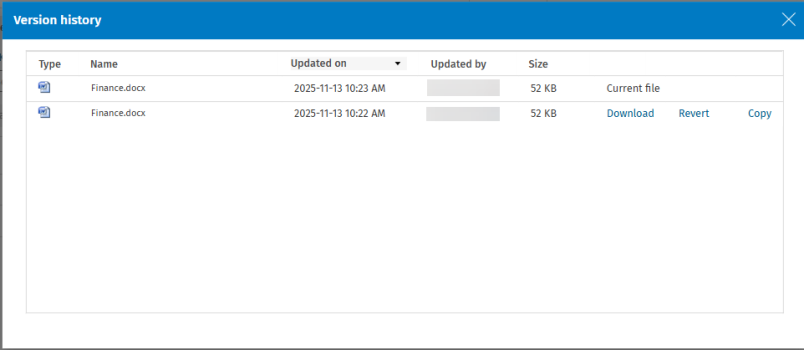
Download, revert or copy a version of a file
Documents - View and Edit
The Version History box displays a list of the previous versions of the file. If you have the above security role, you can carry out the following additional tasks:
- Click the Download link to download that previous version of the file to your computer.
- Click the Revert link to revert back to that previous version of the file:
- That version of the file replaces the current version of the file, and the current version of the file becomes the most recent past version.
- The last update date is updated for the new version.
Click the Copy link to copy that previous version of the file. The copied version becomes a new independent file, with no previous version history.
Change the default version number setting
Documents - View, Access the Space Usage Page and Delete
By default, the system will save an unlimited number of versions of your files. However, your firm can remove this default setting and specify the maximum number of versions to keep. Once the maximum number of versions is reached, if a new version of a file is created, it will delete the oldest version permanently.
- Click Settings > Documents.
- Click Version Control.
- Clear the Retain unlimited number of document versions check box.
- In the Number of versions to retain box, enter the required number (from 1 to 999).