Using the Documents add-in for Microsoft Word, Excel or PowerPoint
To save a document using the CCH iFirm add-in once it is installed and authenticated:
- Go to the References ribbon in Word.
- or the Data ribbon in Excel
- or the Insert ribbon in PowerPoint
- Click the CCH iFirm add-in button.
- Choose whether to save the document to a Contact or to a Firm folder:
- If saving to a Contact, search for the desired CCH iFirm Contact and select the Contact folder to which you want to save the document;
- If saving to a Firm folder, select the Firm folder to which you want to save the document.
- Enter a file name.
- If desired, select the desired tags to be associated with the document by expanding the Tag section.
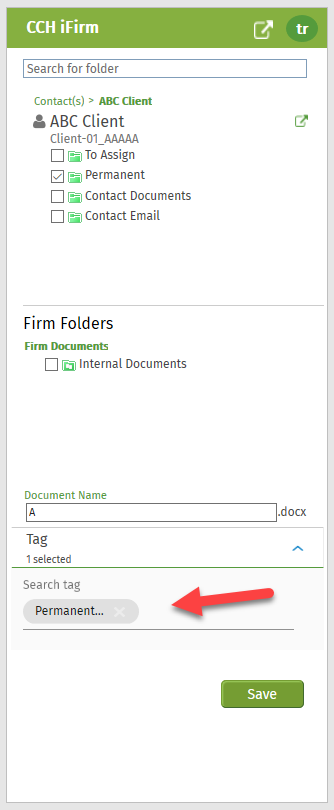
-
Click Save.
If the Word, Excel, or PowerPoint file is already saved to a local hard drive or to OneDrive, the Documents add-in will take the existing name of the document for the upload to the Documents application. The original file will remain as a copy in its original location.
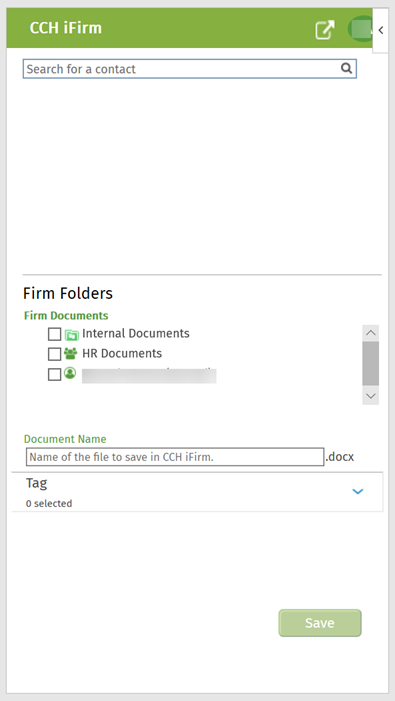
Desktop applications only:
If the Word, Excel, or PowerPoint file is a new (unsaved) document, you can enter a name for the file in the dialog box when selecting the destination folder. There is no requirement to save the file locally first.