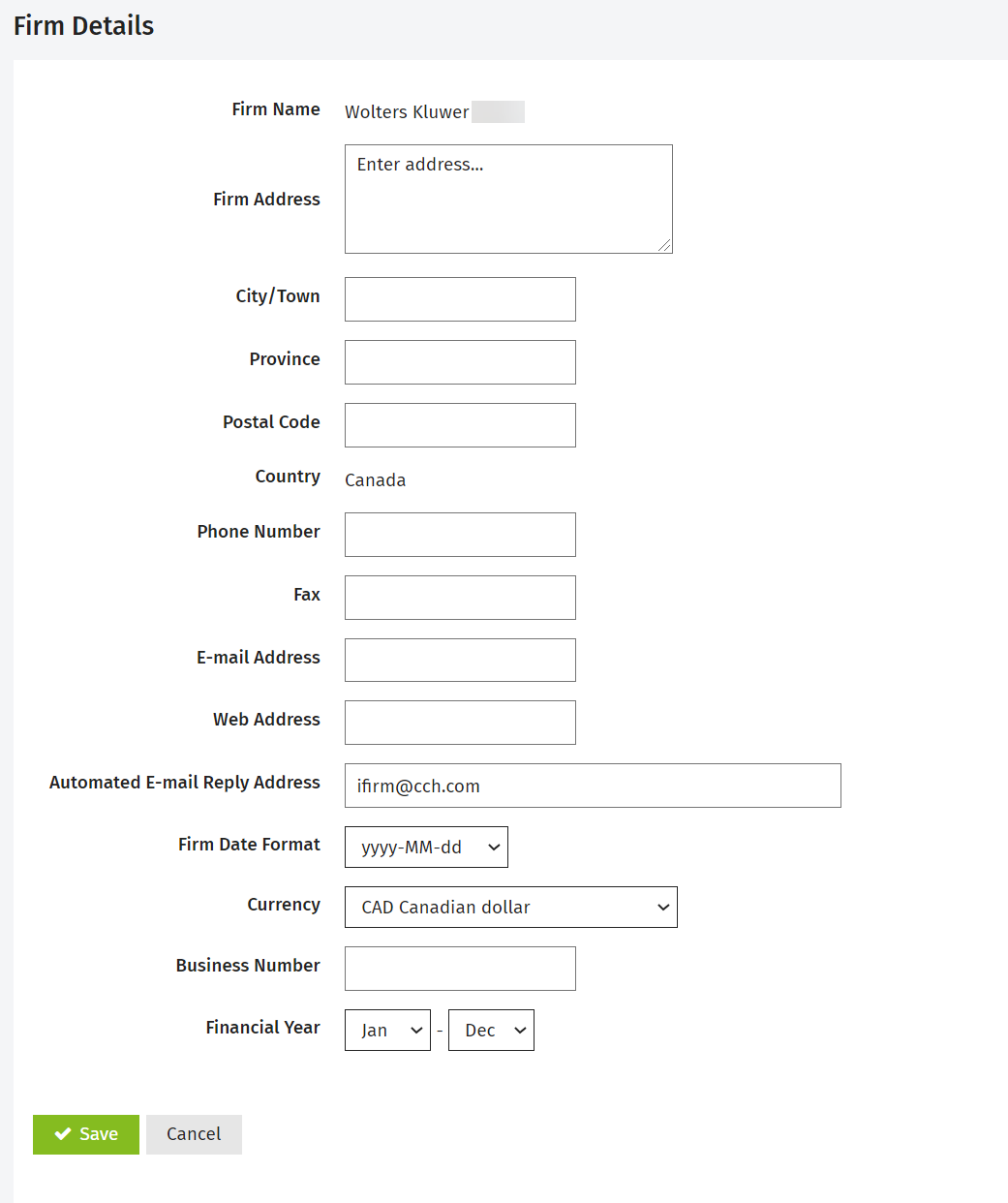Edit your firm details
The details for your firm are entered during the setup process, so you will only need to use the Firm Details area if you want to change these settings later.
The information on this page is used when you print invoices and statements in Jobs & Billing.
- Click Settings > Firm Settings.
- Click Firm Details.
- Edit your firm's address and contact information details .
-
Enter your firm’s e-mail address — this will be used in the default billing entity.
-
This e-mail address will be the reply address for all the invoice, credit note and statement e-mails.
-
-
Enter the automated e-mail reply address.
-
This e-mail address will be the reply e-mail address for all internal e-mails.
-
- Select the currency your firm uses.
-
As this is a firm setting, it determines the way the date is displayed on all reports, invoices and statements.
- Edit your firm's business number.
- Set your firm's financial year.
- Click Save.
Notes:
- If you modify the E-mail Address field, it will be also modified in the default billing entity, and vice-versa.
- If you modify the Automated E-mail Reply Address field, it will be modified in Settings > Jobs & Billing > General Settings > Automated E-mails.
- If the fields are left empty, the reply e-mails will be sent to a cchifirm.ca address and will bounce back to the sender as nonexistent.