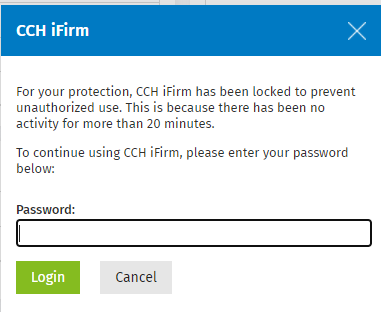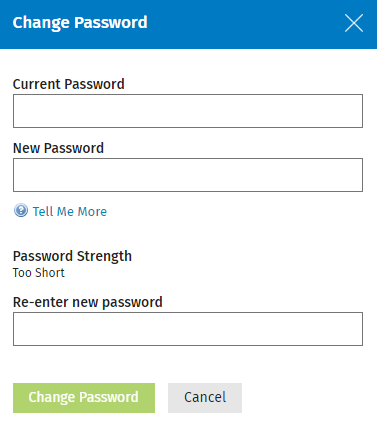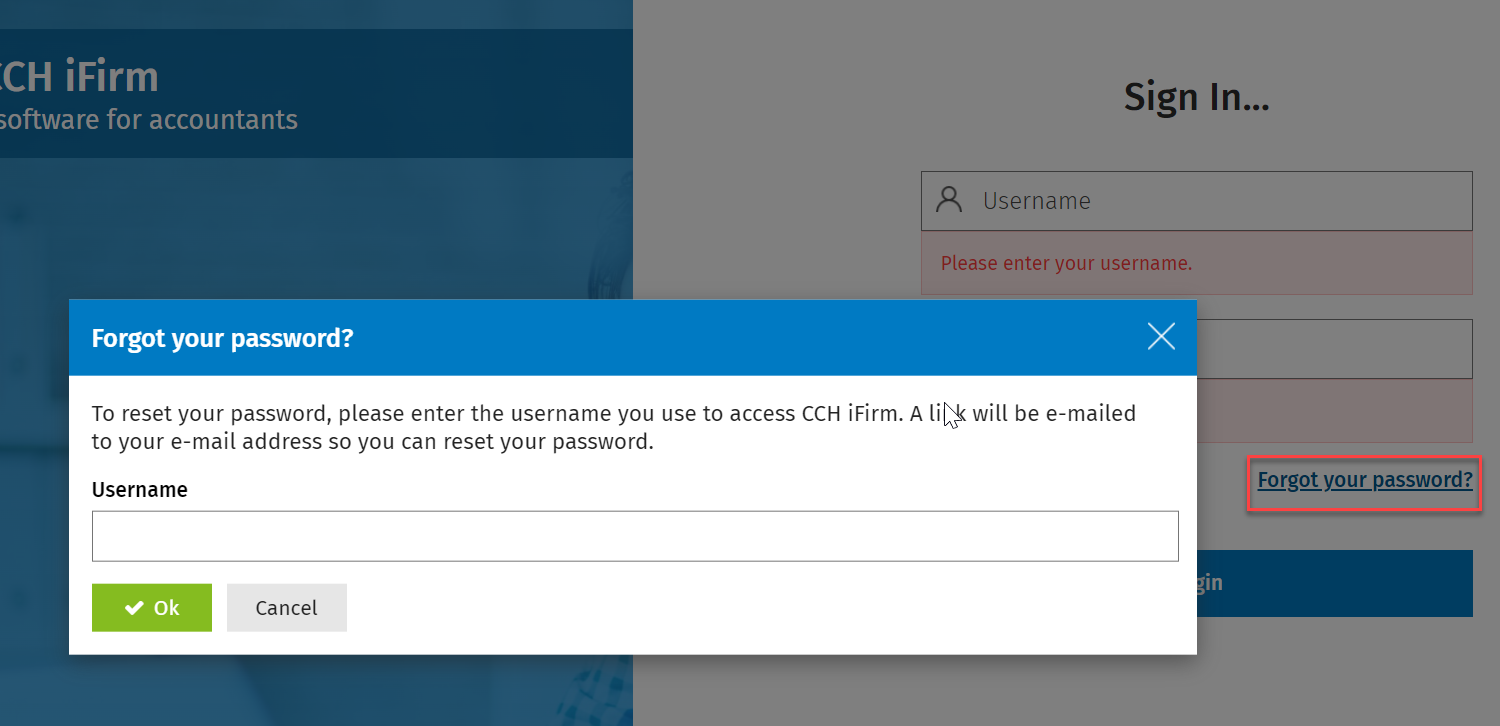Log in to CCH iFirm as the admin user
Log in
To log in to your CCH iFirm site for the very first time you need the CCH iFirm URL, admin username and temporary password that we sent you via e-mail. The purpose of this login is for you to set yourself up with a general user account, which you can then use to set up other general user accounts, add contact records and much more.
- Open one of the supported Internet browser, type your CCH iFirm URL in the address bar and press Enter.
- Type the admin username and temporary password.
- Select the Keep me logged in? check box, if required.
- Selecting the above check box means you do not have to re-enter your username and password when CCH iFirm automatically locks you out after 20 minutes of inactivity. This feature ensures that no-one can access your account if you leave your computer unattended for an extended period of time.
- You should only select this check box if you are logging in from a secure environment, for example you are logging in from your office computer.
- Click Login.
- Change the admin password as prompted.
You can also change your password at any time.
Password requirements:
- Password strength validation:
- Minimum password length is eight characters.
- Your password must contain any three of the following:
- one uppercase letter (A-Z)
- one lowercase letter (a-z)
- one numeric character (0-9)
- one special character (!, $, #, %)
- Your password must not contain three consecutive characters that appear in your username, first or last name.
- Your password cannot be the same as your previous five passwords.
- Your password will expire after 90 days and temporary passwords (i.e., those created when passwords are reset) are valid for one day.
Log out
To log out off CCH iFirm securely, click the drop-down menu at the top of the page, then click Logout .
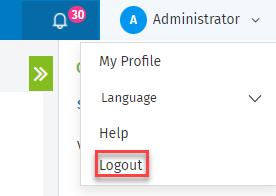
Reset the admin user's account password
You can reset the admin user's account password, so long as there is a valid e-mail address associated with that account, using the forgotten password option on our login page.
- Click the Forgot your password? link on the CCH iFirm login page.
- Type admin as the username.
- Click OK. A temporary password is sent to the e-mail address that is associated with the admin account.