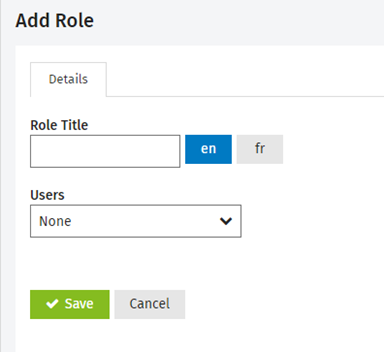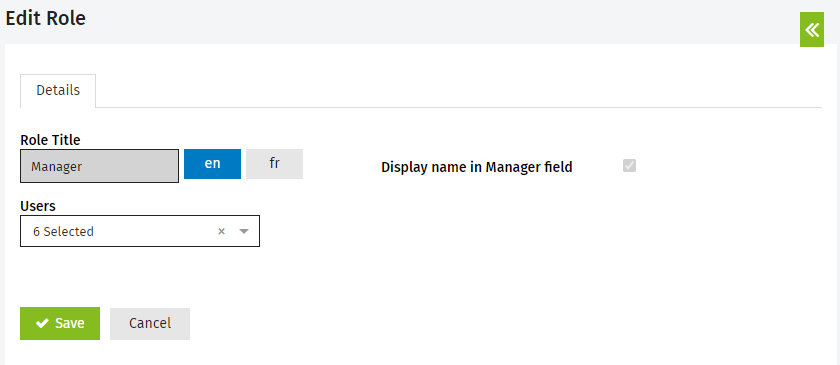User Role Management
Security - View, Add and Edit Users
You can now configure roles and assign them to your users. Four default roles are defined in CCH iFirm: Manager, Partner, Preparer and Reviewer. Custom roles can also be added.
Contents
Manage roles
-
Go to Settings > Users if using your User login, or click Users if using your Admin login.
-
Click Manage Roles.
-
Click Add Role.
-
Type the Role Title. If your firm is also using the French version of CCH iFirm, click the
 button and enter the French description of the label.
button and enter the French description of the label. -
Open the Users drop-down menu and select all users that need to be assigned to this role.
-
Click Save.
Note: Custom roles can be deleted only when they are not in use (e.g., no users are assigned to the role). Default roles cannot be deleted.
Edit a role
-
Go to Settings > Users if using your User login, or click Users if using your Admin login.
-
Click Manage Roles.
-
Click the row of the role you want to edit.
-
Edit the Role Title, if required. You can only edit the title for custom roles.
-
Add or remove the Users assigned to the role, as required.
-
Click Save.
Add users to a default role
-
Go to Settings > Users if using your User login, or click Users if using your Admin login.
-
Click Manage Roles.
-
Click the row of the role you want to edit.
-
Add or remove the Users assigned to the role, as required.
-
Click Save.
Note: User roles cannot be updated in bulk via API or through the Import User .csv functionality at this time. These features will be supported in a future version.