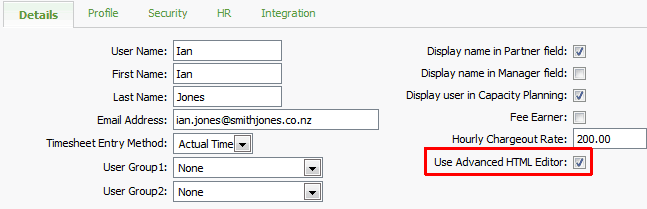Learn about the HTML editor functions
Intranet - Add and Edit Content
When you open HTML content, there are a number of buttons available for editing. If you have enabled the Advanced HTML editor, you will see additional buttons offering you more editing tools.
Contents
View the glossary of standard HTML editor functions

Function of buttons (from left to right):
|
Undo |
Undo previous action |
|
Redo |
Redo action you have just undone |
|
Bold |
Bold selected text |
|
Italics |
Italicize selected text |
|
Underline |
Underline selected text |
|
Align Left |
Align selected item left |
|
Align Centre |
Align selected item centre |
|
Align Right |
Align selected item right |
|
Justify |
Stretch text to align with each margin |
|
Increase Indent |
Increase indentation of text |
|
Decrease Indent |
Decrease or reverse indentation of text |
|
Numbered List |
Convert lines of text to numbered list |
|
Bullet List |
Convert lines of text to a bullet list |
|
Text styles |
Apply the predefined documents styles to the selected text |
|
Insert Symbol |
Insert symbol (e.g. © ÷ ™ £) |
|
Image Manager |
Edit, upload, and manage images |
|
Hyperlink Manager |
Insert a link to a Web site or e-mail address or create links within a page |
|
Remove link |
Remove a link you have added |
|
Insert Content List |
Insert a list of the required documents |
|
Insert Menu Link |
Insert a link to a menu |
|
Insert Document Link |
Insert a link to a document |
|
Insert RSS feed |
Insert an RSS feed |
|
Insert search box |
Insert a search field to enable users to search for any document in CCH iFirmIntranet |
|
Insert Youtube video |
Insert a YouTube video |
|
Insert News feed |
Insert the news feed that displays on your Home Page |
|
Insert a Twitter timeline |
Insert a Twitter widget that displays on your Home page |
View the glossary of advanced HTML editor functions

Function of buttons (from left to right):
|
AJAX Spellchecker |
HTML Editor spell checker |
|
|
Print directly form HTML content |
|
Find and Replace |
Find text and replace |
|
Convert to lower case |
Convert selected text to lower case |
|
Convert to upper case |
Convert selected text to upper case |
|
SuperScript |
Insert a letter, number, or symbol above and immediately to one side of another, for example 22oC |
|
SubScript |
Insert a letter, number, or symbol below and immediately to one side of another, for example H2O |
|
Strikethrough |
Create strikethrough text |
|
Set Absolute Position |
Set absolute position |
|
Foreground Colour |
Insert foreground colour |
|
Background Colour |
Insert background colour |
|
Paragraph Style |
Select paragraph style |
|
Select pre-defined text formatting and styling |
|
|
Format Stripper |
Strip format to plain text |
|
Insert Table |
Insert a table |
|
New Paragraph |
Insert new paragraph |
|
Horizontal Rule |
Insert a horizontal line |
|
Insert Date |
Insert current date |
|
Insert Time |
Insert current time |
|
Flash Manager |
Upload Flash animation files |
|
Media Manager |
Upload supported audio and videos files |
|
Show/Hide Border |
Show or hide borders |
|
Zoom |
Increase or decrease size of text |
|
Module Manager |
Manage the information that is displayed on your screen, in regards to your HTML page, for example, you can see how many words you have written or the properties of a table |
Enable the advanced HTML editor
In addition to the appropriate CCH iFirm Intranet security roles, you may want to give certain users access to the advanced HTML editor, which has additional tools for editing content pages.
- Click Settings > Users.
- Click the user you want to edit.
- On the Details tab, select Use Advanced HTML Editor.
- Click Save.