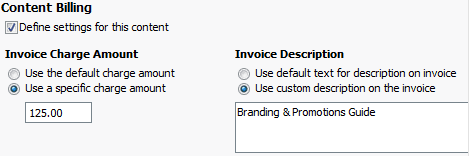Set up Content billing
If your firm has the Jobs & Billing and Intranet modules, you can enable content billing. Content billing allows you to set up automatic invoicing when a client is sent a document that your firm has stored in Intranet. When a document is sent to a client, you can select a job and the Intranet content disbursement is automatically assigned to the job. Once content billing is enabled, any Intranet content can be charged for. You can set default amounts and descriptions for individual items of content.
Contents
Enable content billing
Settings- Intranet
When you enable content billing, you can set a default charge amount and a default description for invoices. These can be used as a defaults if you define settings for an item of content.
- Click Settings > Intranet > General Settings.
- Click Content Billing.
- Select the Enable content billing check box.
- Enter a charge amount - the default is $0.00.
- Enter text for invoice description.
The Intranet content disbursement code will not show in the disbursement codes under Jobs & Billing settings, and is not available in the disbursement code selectors when you go to the Add Disbursement pages in a job or via the Jobs & Billing menu. It will show in the Disbursements Analysis Report, and in the Disbursement page of Jobs & Billing.
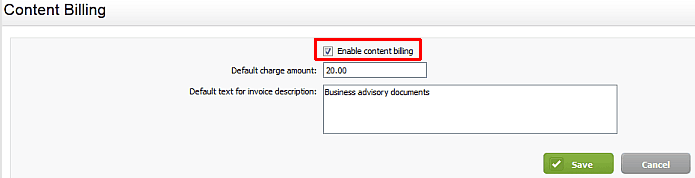
Define settings for content
Intranet - Add and Edit Content
When you define billing settings for an item of content, you can set a default charge amount and default text for invoices.
- Click the [Content] link at the bottom of the Firm menu
- Search for, or navigate to, the content you want to enable billing for.
- Click the Edit
 icon.
icon. - In the Content Billing group, select the Define settings for this content check box to display the billing settings.
- By default, the description and invoice amount are set from the content billing settings.
- Optionally, you can customize the invoice amount and description:
- Select Use a specific charge amount, then enter the custom amount.
- Select Use custom description on the invoice, then enter the custom description text.