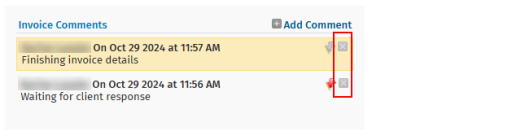Add invoice comments
Invoicing - View, Add and Edit Invoices
You can use the Invoice Comments section of the Draft Invoice page to view and record information about an invoice. For example, you may want to add a comment:
- When you make a write-on or a write-off.
- To provide instructions on how the client's invoicing should be done.
Add an invoice comment
- Click Jobs & Billing .> Invoices.
- Click the required invoice to open the Draft Invoice page.
- Click Add Comment in the Invoice Comments panel.
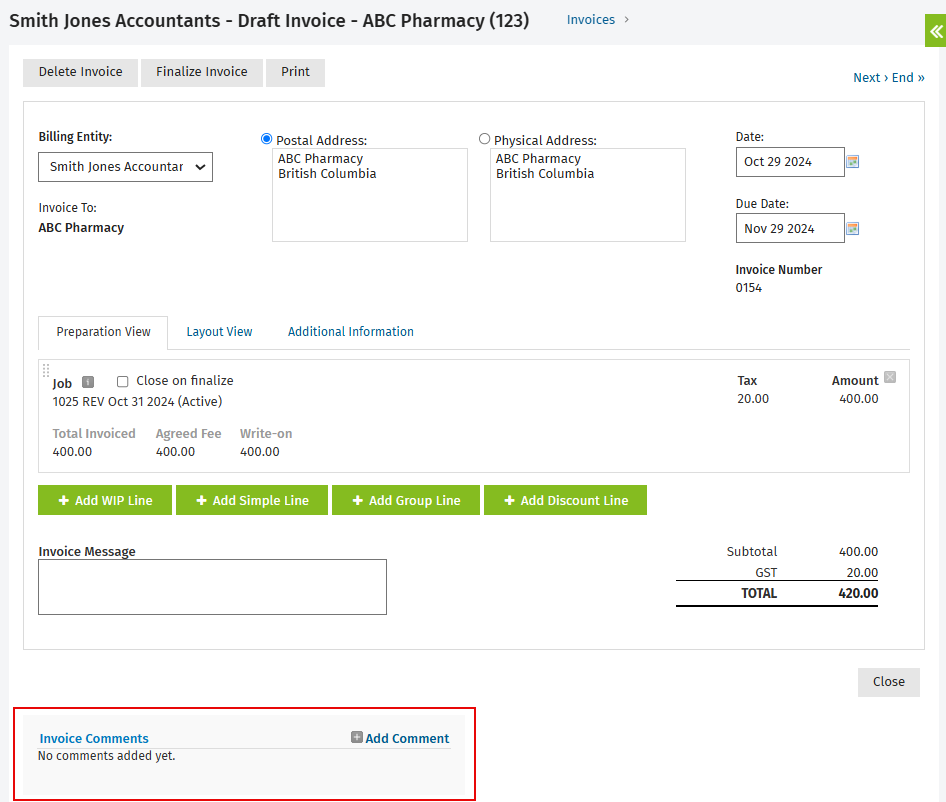
- Type your comment in the Add Invoice Comment dialog box.
- You may choose to display a flag against the comment and invoice by checking the Display flag against comment and invoice box. This will allow other users to quickly see from the Draft Invoice page that an invoice has a comment associated with it.
- Click Save.
Delete an invoice comment
- Click Jobs & Billing .> Invoices.
- Click the required invoice to open the Draft Invoice page.
- Click the delete
 icon at the end of the row of the comment you want to delete in the Invoice Comments panel.
icon at the end of the row of the comment you want to delete in the Invoice Comments panel. - Click Yes to confirm.