Merge dynamic fields for jobs
Admin user only
Because of the limitations that exist with the number of dynamic fields that you can have, it is possible for the Admin user to merge multiple similar dynamic fields.
- Click Jobs & Billing.
- Click Dynamic Fields.
- Click the plus
 sign next to the primary dynamic field; this is the dynamic field you wish to merge other dynamic fields with.
sign next to the primary dynamic field; this is the dynamic field you wish to merge other dynamic fields with.- Example: If you have multiple Date Prepared dynamic fields for different job types, you could merge all the dynamic fields into a single dynamic field that has the different job types selected.
- Select the dynamic fields you wish to merge.
- Click the Merge button.
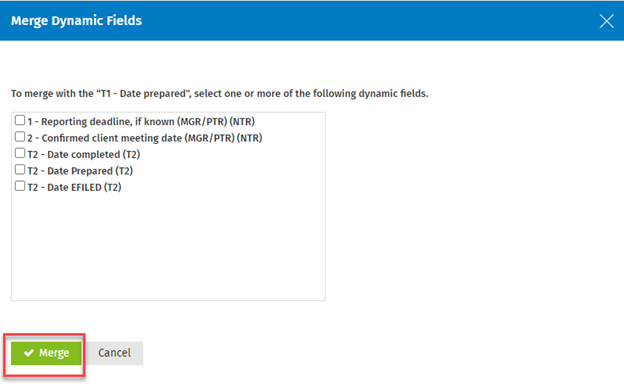
You will now see Multiple in the Job Type column.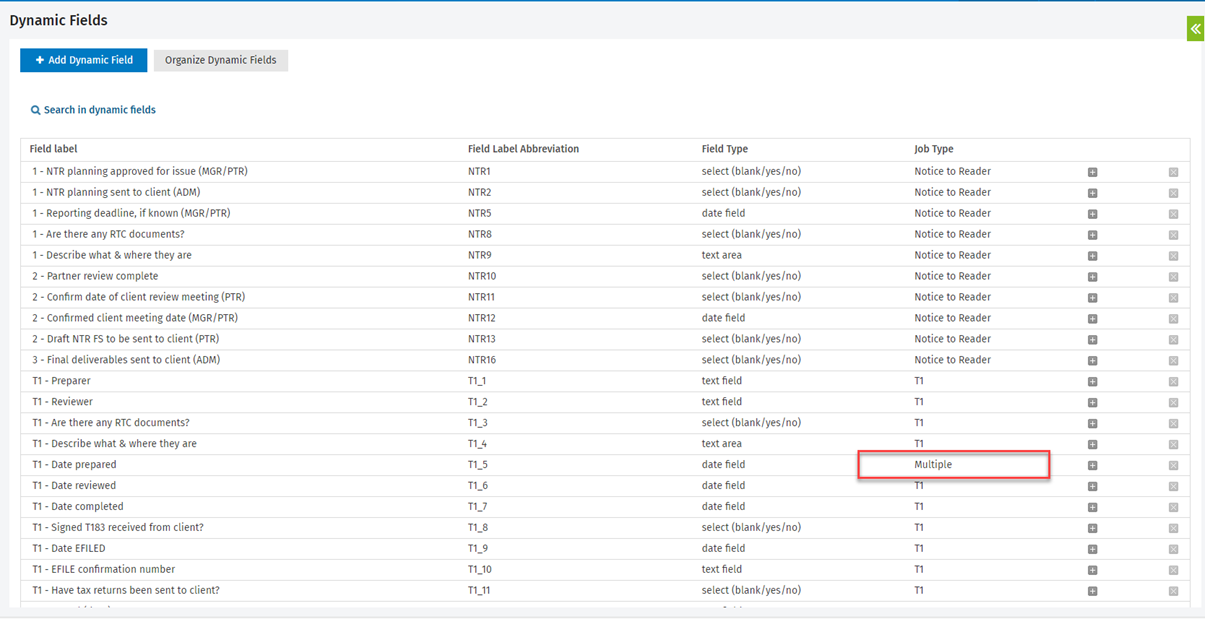
Note: Job dynamic fields that are merged with another dynamic field are deleted from the system, and all data stored within them is merged with the primary dynamic field.