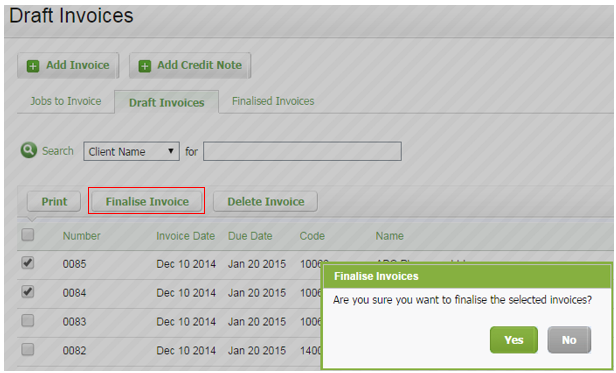Review and finalize invoices
Here are some of the scenarios to consider when finalizing invoices:
- If your team is creating draft invoices, the partner or manager can review and finalize draft invoices in bulk.
- If you have created draft invoices in bulk, you can proceed to review and finalize them in bulk.
- If you mostly use agreed fees, you may choose to skip the review process and go straight to finalizing.
Click here to view an example of a finalized invoice.
Contents
Review draft invoices
Invoicing - View, Add and Edit Invoices
- Click Jobs & Billing > Invoices.
- Click the Draft Invoices tab.
- Use the filtering options, if required, to view only relevant draft invoices.
- Review the invoices on paper or online:
- On paper:
- Select the required invoices and click Print.
- In the Print Invoices dialog box, select the invoice template.
- The selected invoices are downloaded into a single PDF file that you view online or send to a printer.
- Online:
- Select the first invoice on the list to review the data online.
- Edit the data (description, amount, layout), as required.
- Click Save.
- Click Next on the navigation line (top right corner), and repeat the reviewing process until all invoice on the list have been reviewed.
- On paper:
Finalize invoices
Invoicing - Finalize Invoices
- Click Jobs & Billing > Invoices.
- Click the Draft Invoices tab.
- Select the required invoices using their check boxes.
- Click Finalize Invoice.
- Click Yes to confirm.
The invoices are now finalized, and can be located under the Finalized Invoices tab.