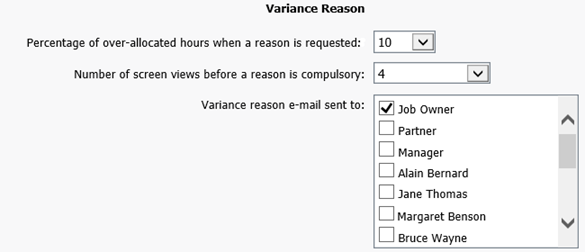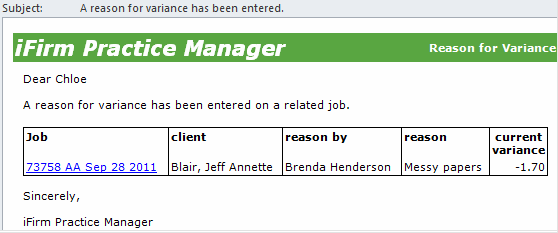Set up instant e-mail alerts
Settings - Jobs & Billing
These e-mail alerts are triggered by an event in the system, and the e-mail is sent to the relevant user as soon as the event has happened, such as when a comment has been entered in a job.
Contents
Enable job alerts
- Click Settings > Jobs & Billing.
-
Click General Settings.
- Click the Automated E-mails tab.
- Select the check boxes of the required Job Alerts (the various job alerts are outlined below).
- Click Save.
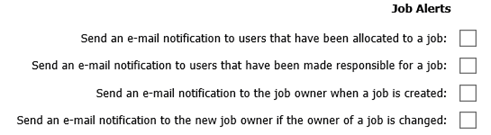
User allocated to a job - inform user
As soon a resource is allocated to a job, an e-mail is sent to the user informing him or her about the allocation. It is not sent following bulk or automated job creation.
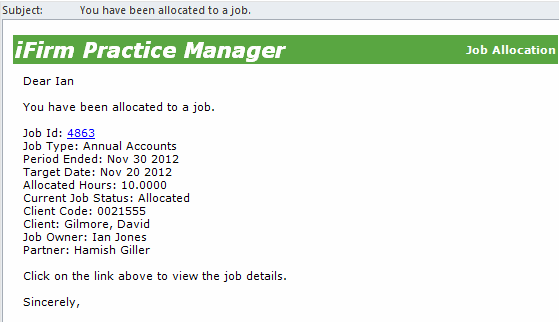
User made responsible - inform user
As soon as a user is made responsible for a job, the e-mail is sent to the selected user. This is particularly useful if you have a large team, or users work part-time or off-site. They know immediately that a job has been assigned to them, and they can start working on it. It is not sent following bulk or automated job creation.
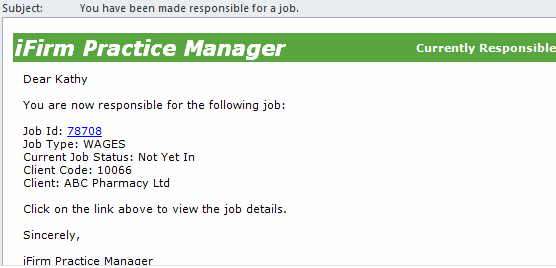
Job created - inform owner
As soon as a new job is created and saved, the job owner receives an e-mail about it.
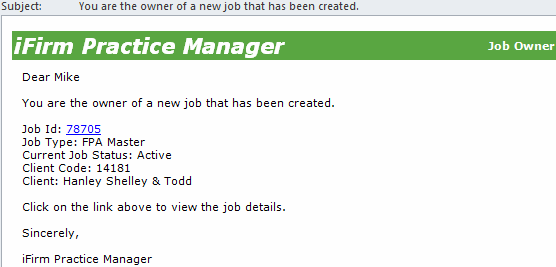
Job ownership changed - inform new owner
As soon as the job owner has changed and the new job details are saved, the new job owner receives an e-mail about it.
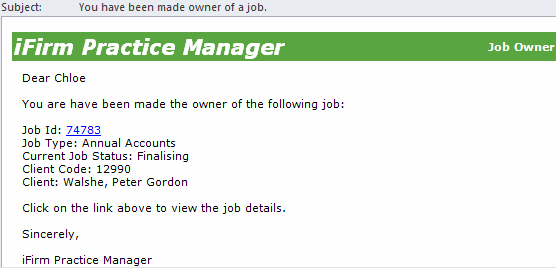
Job comment added - inform related users
You can use the job comments in the Job Details page to communicate important and relevant information regarding the job with the job owner and all the resources that are related to it. This includes allocated and non-allocated resources regardless of whether they have worked on the job or not. It provides instant communication within the team and improves your workflow. Job comments are saved against the job and not against the client in the contacts area.
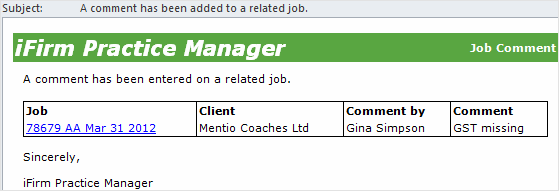
Enable job comment alerts
- Click Settings > Jobs & Billing.
-
Click General Settings.
- Click the Automated E-mails tab.
- Select the Send an e-mail notification to all users related to a job when a comment is added check box .
- Click Save.

Set up the allocation progress alerts
If you are allocating resources, you can easily monitor the progress of the allocations via e-mail alerts. Specify the allocation thresholds and select one or more users to receive the alert. As soon as a resource adds a timesheet that takes their worked percentage of allocation over the specified threshold, an e-mail is sent to the selected users informing them that an allocation threshold has been reached, including job and client details.
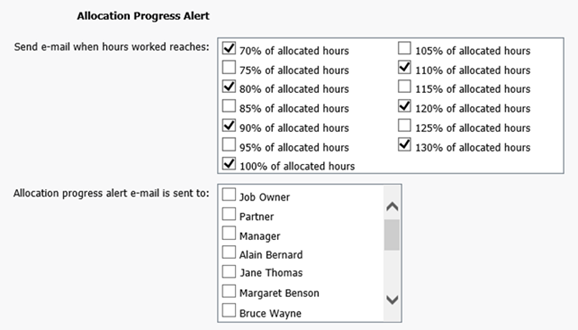
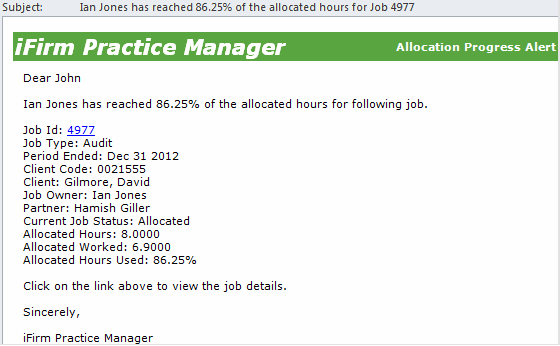
Set up the variance reason alerts
When a user exceeds the hours allocated for a job, and the status changes to "Complete," a pop-up screen appears requesting the user to enter a variance reason. You decide when a user will be forced to enter a variance reason. You also decide how many times users can ignore the pop-up screen, until it becomes compulsory to enter a variance reason and they cannot access any other area in the system. An e-mail with the variance can be sent to one or more individuals in the firm.