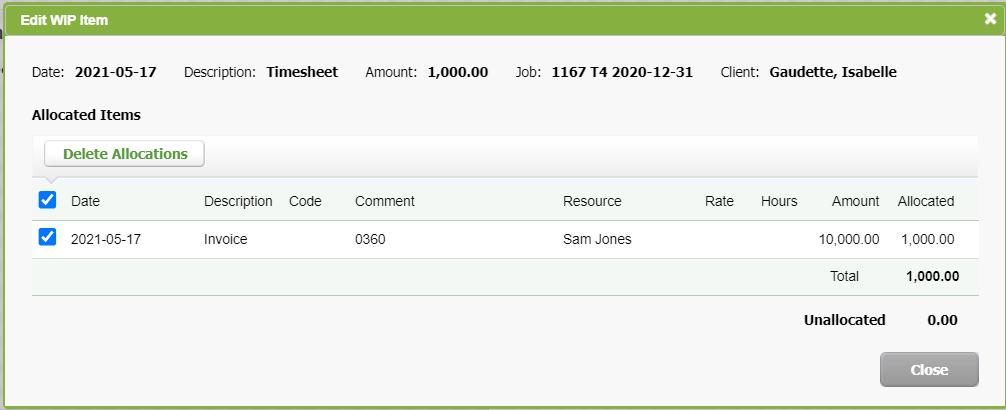Use the Correct WIP functionality
- Correct WIP - View and Edit All WIP Entries, or
- Correct WIP - View and Edit My WIP Entries
Contents
About Correct WIP
The Correct WIP functionality allows you to edit unallocated WIP entries. This will allow firms to drastically reduce the number of WIP transfers they have to make to move WIP from one job to another.
You can change the WIP per:
- Date
- Resource
- Job
- Code
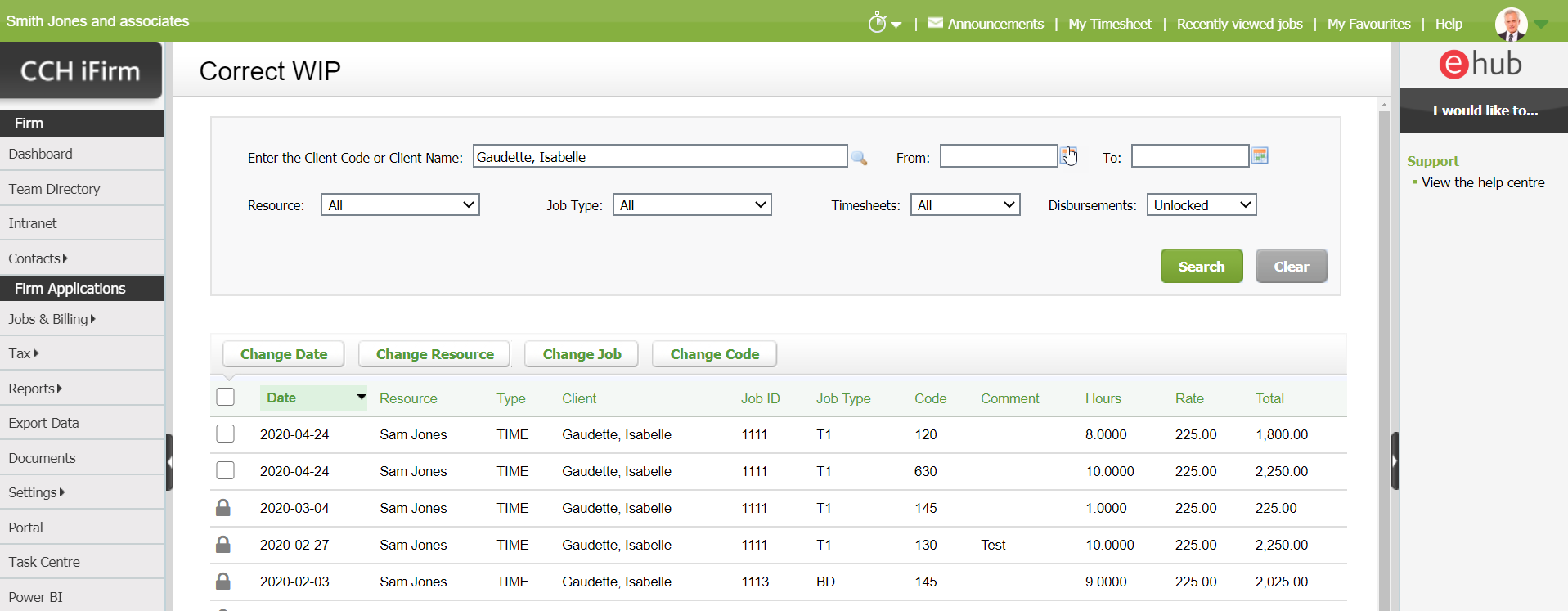
Change the WIP
- Click Jobs & Billings, then click Correct WIP.
- Select which WIP to change.
- Click one of the following buttons, depending on the desired option:
- Change Date
- Change Resource
- Change Job
- Change Code
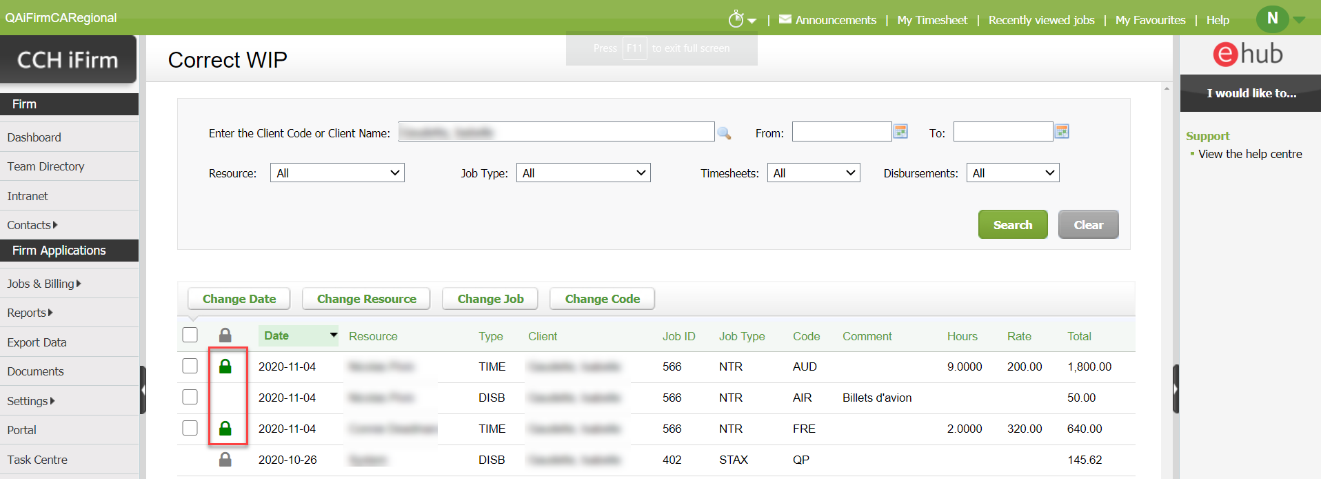
Change the WIP elements from My timesheet
WIP Centre - View, Add and Edit Transactions
When you are no longer able to edit your timesheet entries for a selected job, the following error message will appear: You can no longer edit a timesheet entry for this job as it has been allocated to a WIP credit.
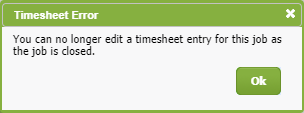
In the message box, click View Allocation. This allows you to access the Edit WIP Item screen of allocated timesheet entries. You will then be able to delete allocations to allow you to modify the desired timesheets.