Use CCH iFirm with Power BI
Power BI.
CCH iFirm integrates with Power BI, a business analytics service provided by Microsoft.
To access the Power BI page in CCH iFirm, click Power BI on the left menu.
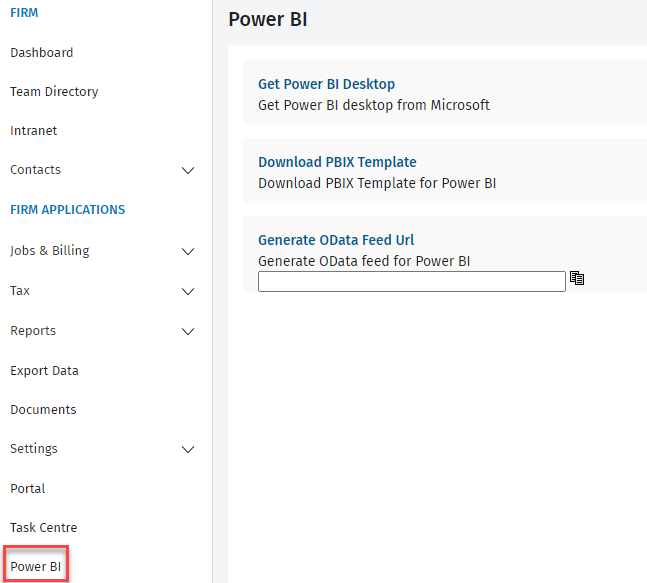
For information on updating your Power BI Report and finding your URL, please consult the Analytics Guide.
Contents
Download the desktop version of Power BI
To open an OData Feed URL or PBIX template, download the desktop version of Power BI to your computer . To download the desktop version, proceed as follows:
-
Click Power BI on the left menu.
The Power BI page displays. - Click Get Power BI Desktop.
- Follow the on-screen instructions to complete the installation. For additional information, you can also consult the Microsoft page Get Power BI Desktop.
Download a PBIX template
To download a PBIX template, proceed as follows:
-
Click Power BI on the left menu.
The Power BI page displays. - Click Download PBIX Template.
For more information on Power BI samples, consult the Microsoft page "The Power BI samples as Excel files."
Generate an OData feed
- To offer both continuous access to and optimal performance for all, the frequency for creating an OData feed (Power BI) is limited. The hours during which they can be generated are also limited. The maximum frequency is one file per hour and the feed creation is not available at peek hours, i.e., from 10:00 a.m. to 6 p.m., CST.
- If you get a 429 error, make sure the above conditions are met. Note that each of the available feeds are considered as a request (feed).
You can create your own reports in Power BI using data from your CCH iFirm site. To retrieve your data, you need to generate and copy the OData feed URL from CCH iFirm, then paste it into Power BI. See the detailed instructions below.
The following CCH iFirm data is available for review in Power BI:
Contacts, Client Notes, Users, Standard Hours, Jobs, Billable Time, Timesheets, Aged Accounts Receivable, Accounts Receivable Control, Accounts Receivable Transactions, Activity Codes, Disbursement Codes, Disbursements, Invoice Summary, Aged WIP, WIP Control, WIP Client Breakdown, Resource WIP and Billing.
To generate an OData feed, proceed as follows:
-
Click Power BI on the left menu.
The Power BI page displays. - Click Generate OData Feed.
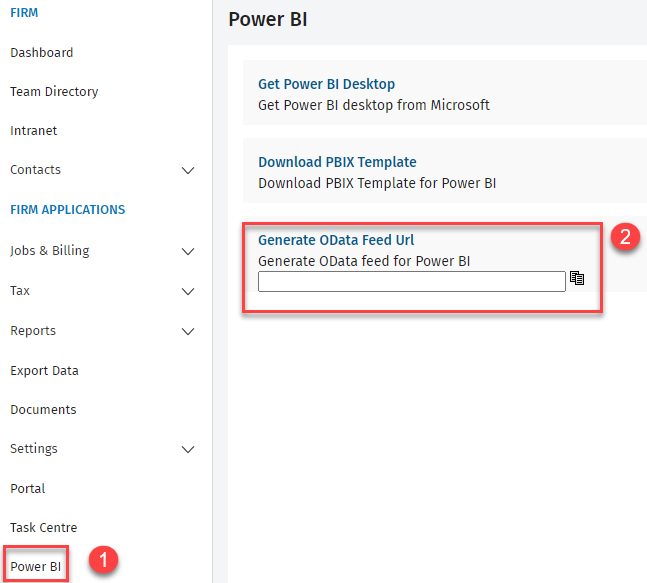
- Copy the OData URL that displays in the box.
- From the Home ribbon in Power BI Desktop, click the Get Data button, then select OData Feed.

- Enter your CCH iFirm login credentials.
- Click in the URL box then paste in the URL that you copied from CCH iFirm and click OK
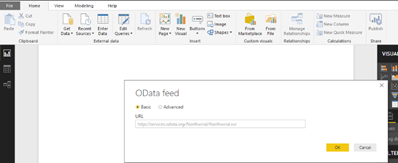
- In the Navigator window, click the data that you want to view, then click the Load button.
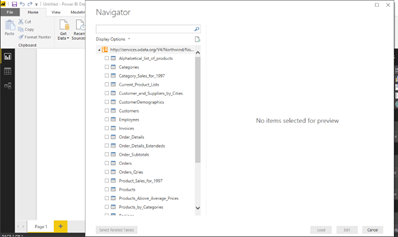
A Power BI authentication page displays. - Click the Basic tab, then enter your CCH iFirm user name and password.
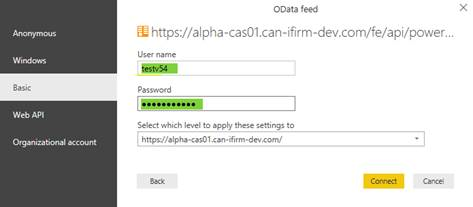
- Click Connect.
For more information on how to prepare reports with Power BI, consult the Microsoft page "Connect the OData feed in Power BI Desktop."
Available feeds
-
AccountReceivableAged
-
AccountReceivableControlData
-
AccountsReceivableTransaction
-
ActivityCodes
-
ActualVsAllocatedHours
-
BillableTime
-
BudgetedBillablePercentages
-
ClientDynamicFields
-
ClientNotesData
-
Clients
-
CurrentlyResponsible
-
Disbursement
-
DisbursementCodes
-
EmployeeRealization_Before5Year
-
EmployeeRealization_Last1Year_to_1Yearand6Month
-
EmployeeRealization_Last1Yearand6Month_to_2Year
-
EmployeeRealization_Last2Year_to_2Yearand6Month
-
EmployeeRealization_Last2Yearand6Month_to_3Year
-
EmployeeRealization_Last366days
-
EmployeeRealization_Last3Year_to_3Yearand6Month
-
EmployeeRealization_Last3YearAnd6Month_to_4Year
-
EmployeeRealization_Last4Year_to_4Yearand6Month
-
EmployeeRealization_Last4YearAnd6Month_to_5Year
-
EmployeeRealization_Last6Month
-
EmployeeRealization_Last6Month_to_1Year
-
EmployeeRealization_Next6Months
-
InvoiceSummary
-
JobComments
-
JobDynamicFields
-
JobHistory
-
Jobs
-
MissingTimesheets
-
ResourceWIPAndBilling
-
StandardHours
-
Timesheet
-
Timesheet_Next6Months
-
TimesheetApprovalData
-
Timesheet_Before5Years
-
Timesheet_Last1Year_To_1YearAnd6Months
-
Tiemsheet_Last1YearAnd6months_To_2Years
-
Timesheet_Last2Years_To_2YearsAnd6Months
-
Timesheet_Last2YearsAnd6Months_To_3Years
-
Timesheet_Last3Years_To_3YearsAnd6Months
-
Timesheet_Last3YearsAnd6Months_to_4Years
-
Timesheet_Last4Years_To_4YearsAnd6Months
-
Timesheet_Last4YearsAnd6Months_To_5Years
-
Timesheet_Last6Months
-
Timesheet_Last6Months_To_1Year
-
Users
-
WIPAged
-
WIPClientBreakdown
-
WIPClientBreakdownBilled
-
WIPControl