Using cells
Cells are fields that come from forms. They are used for the following purposes when creating letters:
- as comparison values within the conditions defining the sections that must be printed in the letter based on the tax status of the client (e.g., total assets must be greater than $100,000 to print certain subsections);
- as values within subsections for the purposes of printing the information in a return (e.g., to display the amount of the balance owing or refund).
In letters, the tax fields are represented by their description, which appears in blue between brackets [ ]. For example:
[Base tax amount from Part I]
Once the letter has been printed or previewed, the cells will be replaced with their respective value.
Inserting a cell
To insert a cell into a letter, please proceed as follows:
- Place the cursor where you want to insert the cell.
This could be in a subsection or within a condition defined by [IF ... and THEN]. - Choose one of the following options:
- by clicking Insert Cell from the shortcut menu; or
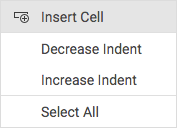
- by clicking the Insert tab in the toolbar of the letter editor, then clicking Cell.
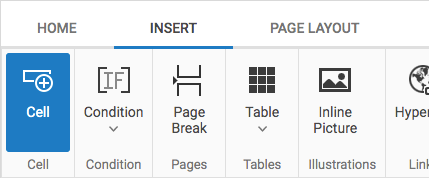
- by clicking Insert Cell from the shortcut menu; or
- Select a form, then the cell that you want to insert.
If the cursor is within a condition in the letter editor, the "Set a condition" section will appear at the bottom of the selected form.
- Click Insert.
Editing a cell
To edit a cell in a letter, please proceed as follows:
- Place the cursor on the cell that you want to edit in the letter editor.
- Choose one of the following options:
- Click Edit Cell from the shortcut menu; or
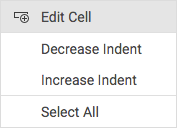
- Click the Insert tab in the toolbar of the letter editor, then click Cell.
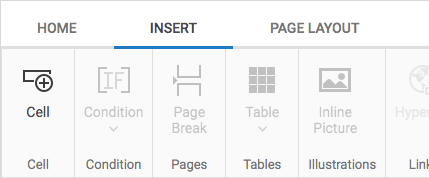
- Click Edit Cell from the shortcut menu; or
- The cell to be edited is already selected in the form.
Select another cell in the same form or in another form to replace the one that you have selected in the letter editor.
If the cursor is within a condition in the letter editor, the "Set a condition" section will appear at the bottom of the selected form.
- Click Insert.
Editing the cell value
To edit the cell value in a letter, please proceed as follows:
- Place the cursor on the cell value (only possible within a condition and on a value between brackets [ ]) that you want to edit.

- Choose one of the following options:
- Click Edit Cell Value from the shortcut menu; or
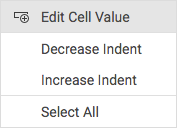
- Click the Insert tab in the toolbar of the letter editor, then click Cell.
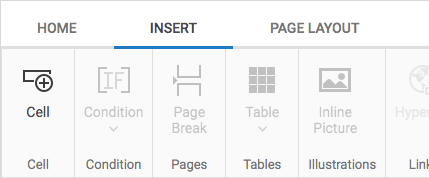
- Click Edit Cell Value from the shortcut menu; or
- Select another value if necessary for the "Value" field.
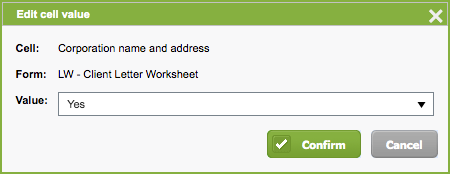
- Click Confirm.
Deleting a cell
To delete a cell from a letter, please proceed as follows:
- Select the cell that you want to delete.
- Press Del or Backspace on your keyboard.