Importer une balance de vérification dans une mission intermédiaire
-
Sélectionnez votre mission sur l'information intermédiaire dans la page Liste de missions.
-
Cliquez sur
 de la barre de navigation et sélectionnez Balance de vérification.
de la barre de navigation et sélectionnez Balance de vérification. -
Cliquez sur Importer BV dans le volet droit pour afficher la page Importer la balance de vérification.
-
En utilisant le menu déroulant (voir l’image ci-dessous), sélectionnez la période pour laquelle vous voulez importer la balance de vérification.Pour votre mission intermédiaire mensuelle, sélectionnez l'une des 12 périodes, une pour chaque mois civil, et pour votre mission trimestrielle, sélectionnez l'une des quatre (4) périodes, une pour chaque trimestre. Il s'agit de la période active, et cette période sera conservée au fur et à mesure que vous naviguerez dans la mission intermédiaire, à moins que vous ne la changiez.
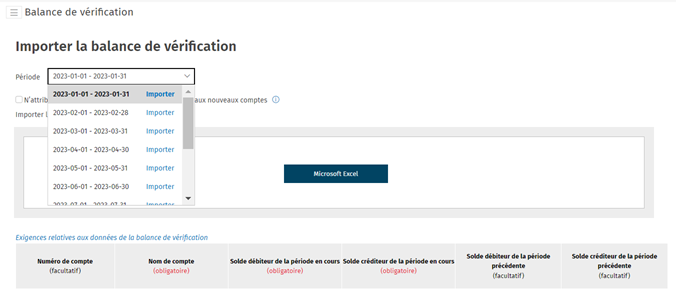
-
Cliquez sur le bouton d'importation Microsoft® Excel® pour importer votre balance de vérification.
Remarque : Actuellement, les missions intermédiaires permettent d’importer uniquement les données de la balance de vérification en format Microsoft® Excel®.
-
Une fois l’importation réussie, vous serez dirigé vers la page Balance de vérification pour la période qui vient d'être importée. Toutes les périodes qui ont été importées dans votre mission seront identifiées par un crochet vert dans le menu déroulant de la période (voir l’image ci-dessous).
-
Pour importer d'autres périodes, utilisez le menu déroulant de la page Balance de vérification pour naviguer jusqu'à la période que vous voulez importer (voir l’image ci-dessous).
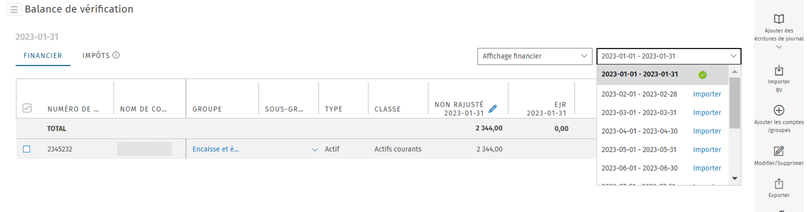
-
Dans une mission intermédiaire (mensuelle ou trimestrielle), un seul plan des comptes est utilisé. Tous les comptes importés dans une période et auxquels des caractéristiques ont été attribuées, telles que des classifications, des groupes et des sous-groupes, conserveront ces caractéristiques pour toutes les périodes. Toutefois, les soldes des comptes sont propres à chaque période.