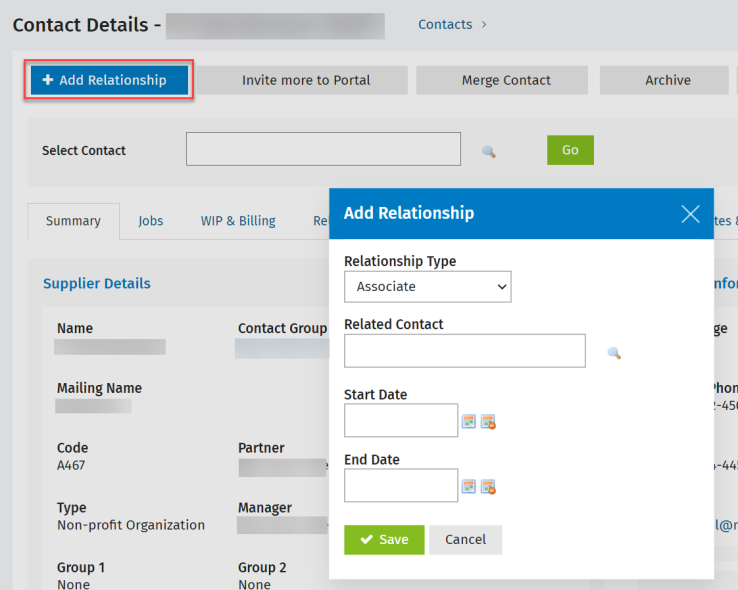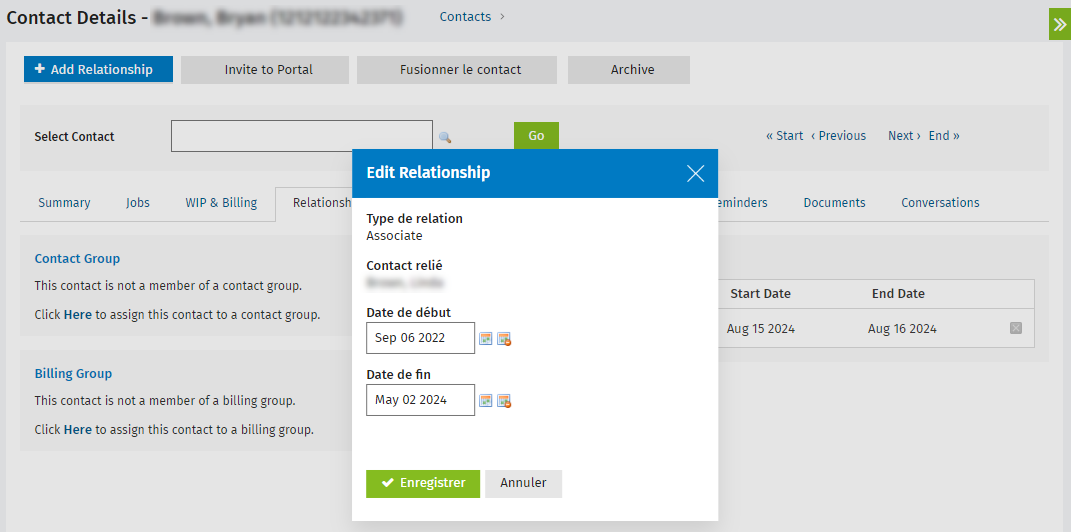Manage relationships
Contacts - View, Add and Edit Contacts
Learn about relationships
You can specify the relationships between contacts (this is different from organizing them into contact groups).
Once you have set up the relationships between your contacts, you can see who is linked to who in the Relationships tab. You will also be able to access relevant information without having to search for a related contact or memorize relationships. For example, if you have specified Simon Black as a shareholder for ABC Pharmacy, you will be able to see this relationship in Simon Black's profile and in ABC Pharmacy's profile.
The type of relationship you can record depends on the entity type of a business. The following table outlines the types of relationships you can record for each entity type.
|
Entity type |
Possible relationship types |
| Company |
Associate, Associate of, Banker, Banker of, Beneficiary of, Bookkeeper, Bookkeeper of, Director, Lawyer, Lawyer of, Member, Owner, Owner of, Partner, Partner of, Professional advisor, Professional advisor of, Secretary, Settlor, Shareholder, Shareholder of, Subsidiary, Subsidiary of, Trustee, Trustee of |
|
Trust - Inter-Vivos |
Associate, Associate of, Banker, Beneficiary, Beneficiary of, Bookkeeper, Lawyer, Partner of, Professional advisor, Settlor, Shareholder of, Trustee |
|
Trust & Estate - Testamentary |
Associate, Associate of, Banker, Beneficiary, Beneficiary of, Bookkeeper, Lawyer, Partner of, Professional advisor, Settlor, Shareholder of, Trustee |
|
Non-profit Organization |
Associate, Associate of, Banker, Beneficiary of, Bookkeeper, Lawyer, Partner of, Professional advisor, Secretary, Shareholder of |
|
Sole proprietor |
Associate, Associate of, Banker, Banker of, Beneficiary of, Bookkeeper, Bookkeeper of, Child, Dependent, Director of, Guardian, Lawyer, Lawyer of, Member of, Owner, Owner of, Parent, Partner of, Professional advisor, Professional advisor of, Secretary of, Settlor of, Shareholder of, Spouse or Partner, Trustee of |
|
Partnership |
Associate, Associate of, Banker, Bookkeeper, Lawyer, Partner, Partner of, Professional advisor, Shareholder of |
|
Individual |
Associate, Associate of, Banker, Banker of, Beneficiary of, Bookkeeper, Bookkeeper of, Child, Dependent, Director of, Guardian, Lawyer, Lawyer of, Member of, Owner, Owner of, Parent, Partner of, Professional advisor, Professional advisor of, Secretary of, Settlor of, Shareholder of, Spouse or Partner, Trustee of |
|
Other |
Associate, Associate of, Banker, Bookkeeper, Lawyer, Professional advisor |
Add a relationship
- Click Contacts > All Contacts.
- Open the contact you want to add a relationship to.
- On the Contact Details page, click Add Relationship.
- Select the appropriate relationship type.
- Select the contact you want to associate with the selected contact.
- Select the date when the relationship started.
- Select the date when the relationship ended, if applicable.
- Enter a percentage amount or a number of shares in the field provided, if applicable (this is useful for shareholders, partners and trust beneficiaries).
- Click Save.
Edit a relationship
You can change the dates associated with the relationship by performing the following:
- Click Contacts > All Contacts.
- Open the contact whose relationship you want to edit.
- On the Contact Details page, click the Relationships tab.
- Click the row of the relationship you want to edit.
- Change the date when the relationship started or ended.
- Click Save.
Delete a relationship
- Click Contacts > All Contacts.
- Open the contact whose relationship you want to delete.
- On the Contact Details page, click the Relationships tab.
- Click the Delete button
 on the row of the relationship you want to delete.
on the row of the relationship you want to delete. - Click Yes to confirm.