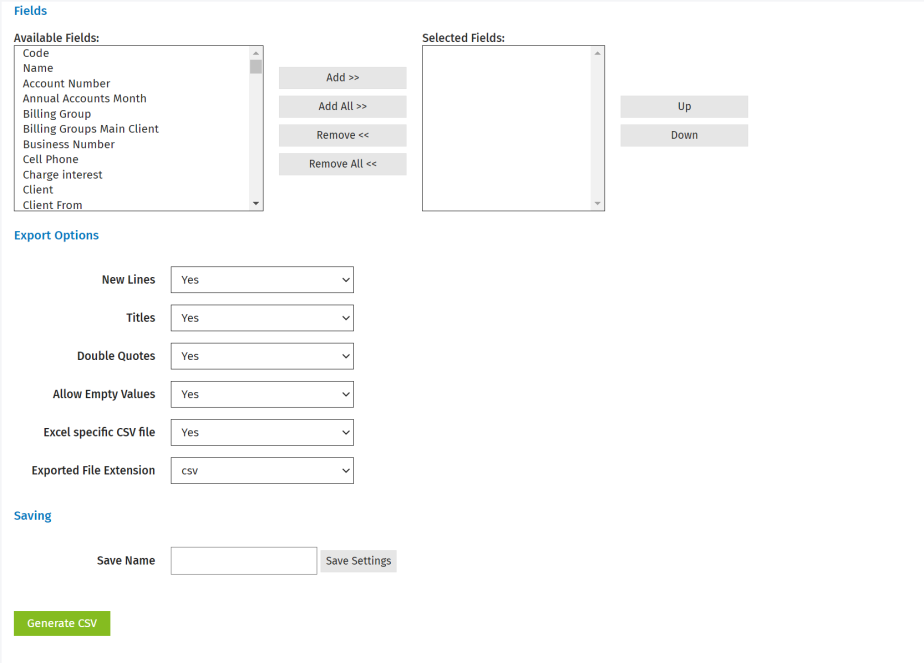Create a custom contact details report
Contacts - Contact Details Report
In addition to the contact reports already available in CCH iFirm you can create your own custom reports. Custom reports are highly flexible, enabling you to quickly generate a report using any details recorded against your contacts. For example, you could create a report to see which clients would like a newsletter, or all those who play golf. If required, you can export a custom report as a .csv file for further analysis.
Create a custom report
- Click Reports > All Reports.
- Click the Contacts tab.
- Click Contact Details.
- On the Contact Details page. select the desired filters.
- Click the arrows beside the filter fields to make the required selections for your report.
- If you have set up custom groups and filters for your firm, you can apply these.
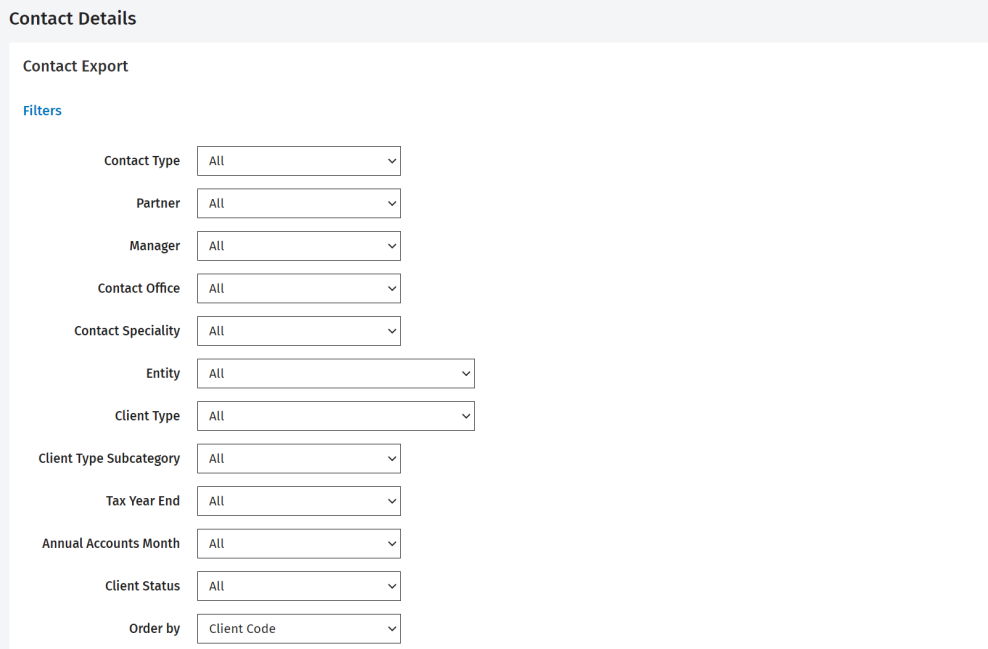
- Select the required fields by either using the buttons provided or double-clicking them.
- Select the required export options (if you want to export your report as a .csv file for further analysis).
- Enter a name for your report in the Save name field.
- Click Save Settings. Your new report is listed under Contact Reports.
- Click Generate CSV, if you want to export your report.
- Click the green link to the file.
- Open or save the file with the required program (e.g. Excel).
Delete a custom report
- Click Reports > All Reports.
- Click the Contacts tab.
- Click the required custom report.
- Navigate to the bottom of the page.
- Click Delete Settings.
- Click Yes to confirm.