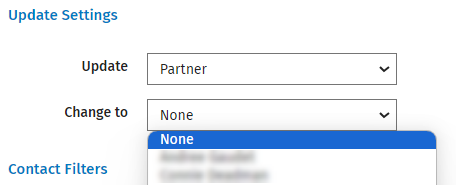Edit contacts details in bulk
Contacts - Edit Contacts in Bulk
There are certain fields in the Contacts page that can be edited in bulk. These fields are: Contact Partner, Contact Manager, your custom groups and the Invoice/Statement Delivery setting.
-
Click Contacts > All Contacts.
- Click Change in Bulk.
- Select the field you want to update in the Update drop-down list.
- Select the value to update the field to in the Change To drop-down list.
- Use the relevant Contact Filters and Dynamic Field Filters to identify the list of contacts that you want to edit.
- Click Next.
- A list of contacts that match the criteria is displayed.
- By default, all the contacts in the list are selected.
- Clear the check boxes of any contacts you do not want to edit.
- Click Apply Change.