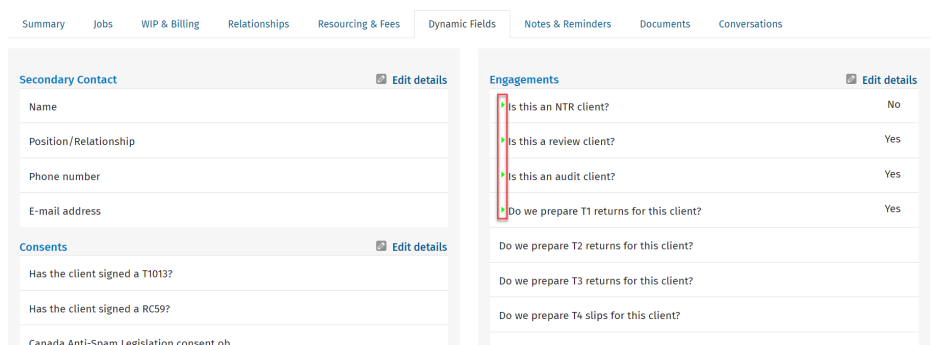Edit dynamic field details
Contacts - View, Add and Edit Contacts
You can add or order a dynamic field or dynamic field groups in the Settings > Contacts area. As you receive updated information about a contact, you need to update the relevant dynamic fields in their profile. When someone changes a dynamic field, an arrow  icon displays beside the field to indicate that a change has occurred. You can expand the arrow icons to see who made the change and when.
icon displays beside the field to indicate that a change has occurred. You can expand the arrow icons to see who made the change and when.
Edit dynamic field details
- Click Contacts > All Contacts.
- Locate and click the required contact.
- Click the Dynamic Fields tab.
- Click an Edit details
 icon.
icon. - Select the appropriate options and enter text in the fields as required.
- Click Save.
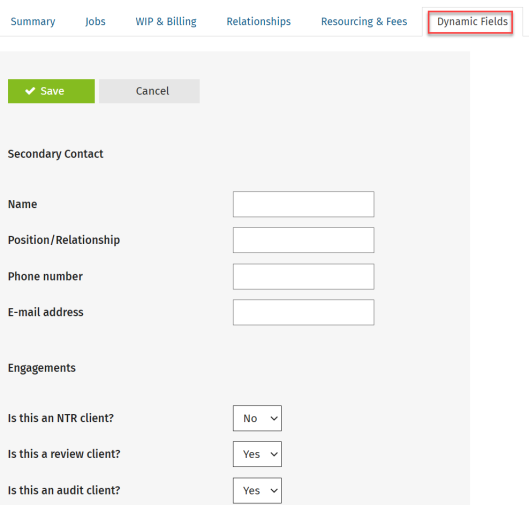
View the history of changes
The colour of the arrow icons indicates how old the change is. Click an arrow to see more information about who updated it last and when.
- Green
 icon - The change is less than a week old.
icon - The change is less than a week old. - Blue
 icon - The change is between a week and a month old.
icon - The change is between a week and a month old. - Orange
 icon - The change is between one and three months old.
icon - The change is between one and three months old. - Grey
 icon - The change is over three months old.
icon - The change is over three months old.