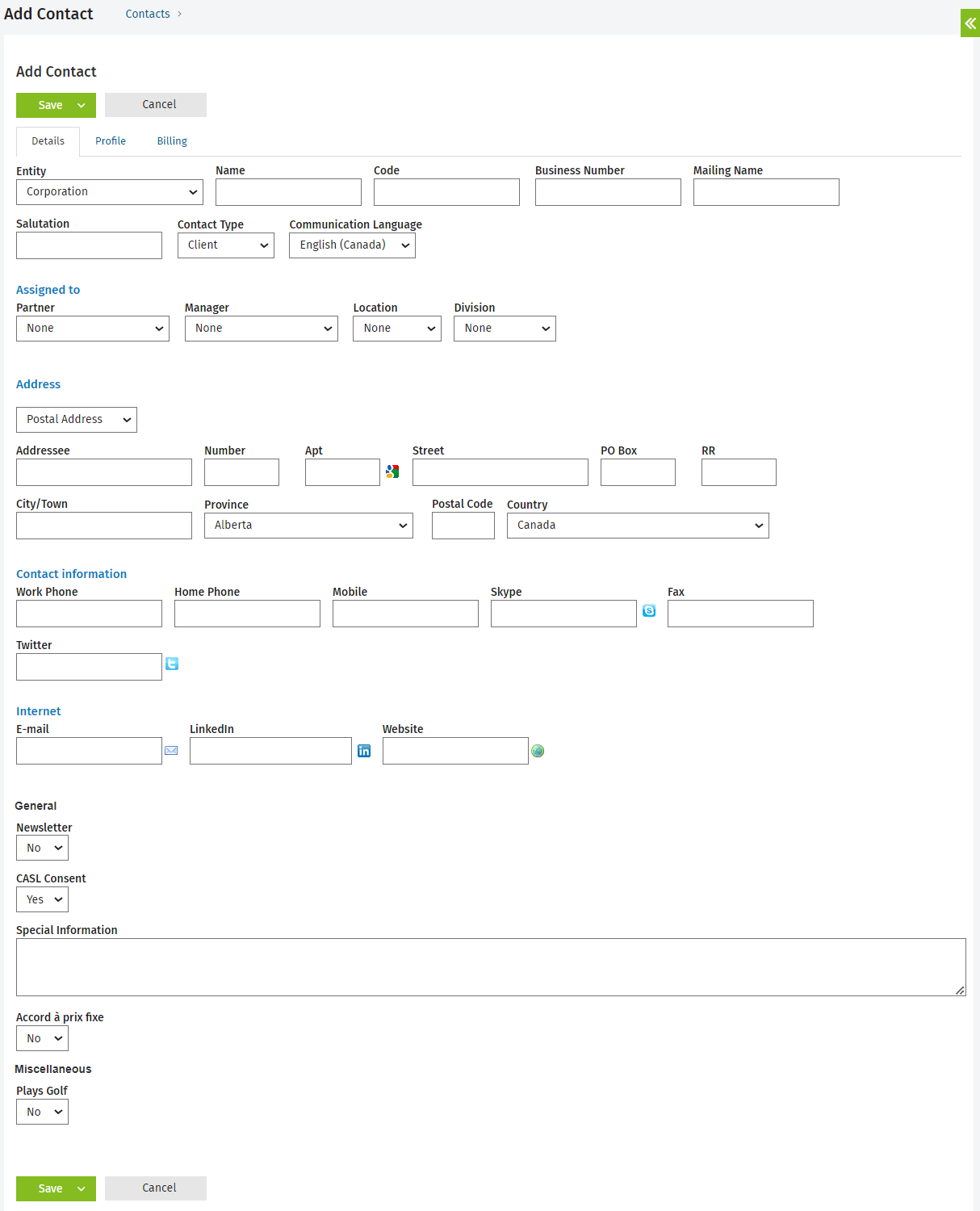Manually add a contact
Contacts - View, Add and Edit Contacts
You can manually add contact records in CCH iFirm. However, if you are transferring clients from an existing contacts database to CCH iFirm, we recommend that you import your contact records, as this will save you a lot of time. Visit the pages on importing contacts from another system for more information.
- Login with your user name (not Admin).
- Click Contacts > All Contacts.
- Click Add Contact.

- Select the appropriate options and populate the fields as required in the Details, Profile, Billing and Additional Addresses tabs.
- Use the Guide for preparing a csv file for contact records as a handy reference for what fields should be populated with what data.
- Select one of these save options:
- Click Save to retain your changes, close the page you are on and display the Contact Details page.
- Click the arrow on the Save button and click Save and exit to save your changes and exit the current page.
- Click the arrow on the Save button and click Save and add another to retain your changes and add a new contact.