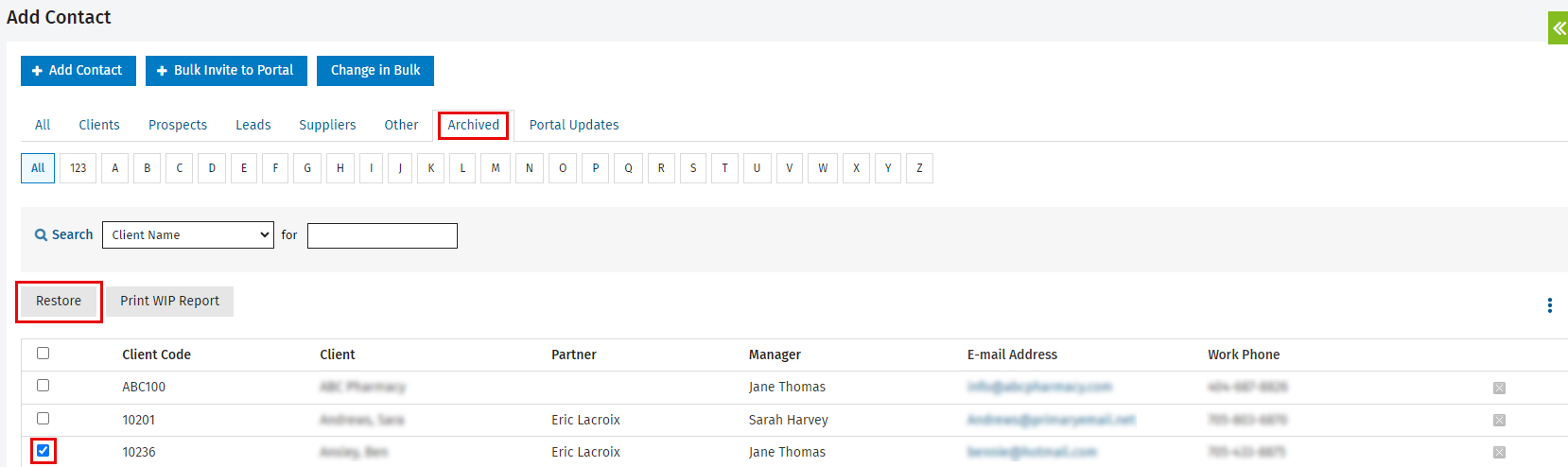Remove a contact
Contacts - Archive and Delete Contacts
To remove a contact you can either delete it (the contact record is permanently removed from CCH iFirm) or archive it (the contact's profile is deactivated). You cannot delete clients that have jobs or timesheet entries in CCH iFirm, you have to archive them instead.
Delete a contact
- Click Contacts > All Contacts.
- Click the required tab, for example Clients or Prospects.
- Click the delete
 icon on the row of the contact you want to delete permanently.
icon on the row of the contact you want to delete permanently. - Click Yes to confirm.
Archive a contact
It is a good idea to archive clients that are no longer clients of yours so you can reinstate them at a later stage, if they return to your firm. You can archive an individual contact record, or a group of contacts at the same time.
- Click Contacts > All Contacts.
- Click the required tab, for example Clients or Prospects.
- Select the contact(s) you want to archive using the check box(es).
- Click Archive.
You can also archive a contact from within their profile. Select Contacts > All Contacts, click the contact to open their profile, then click Archive.
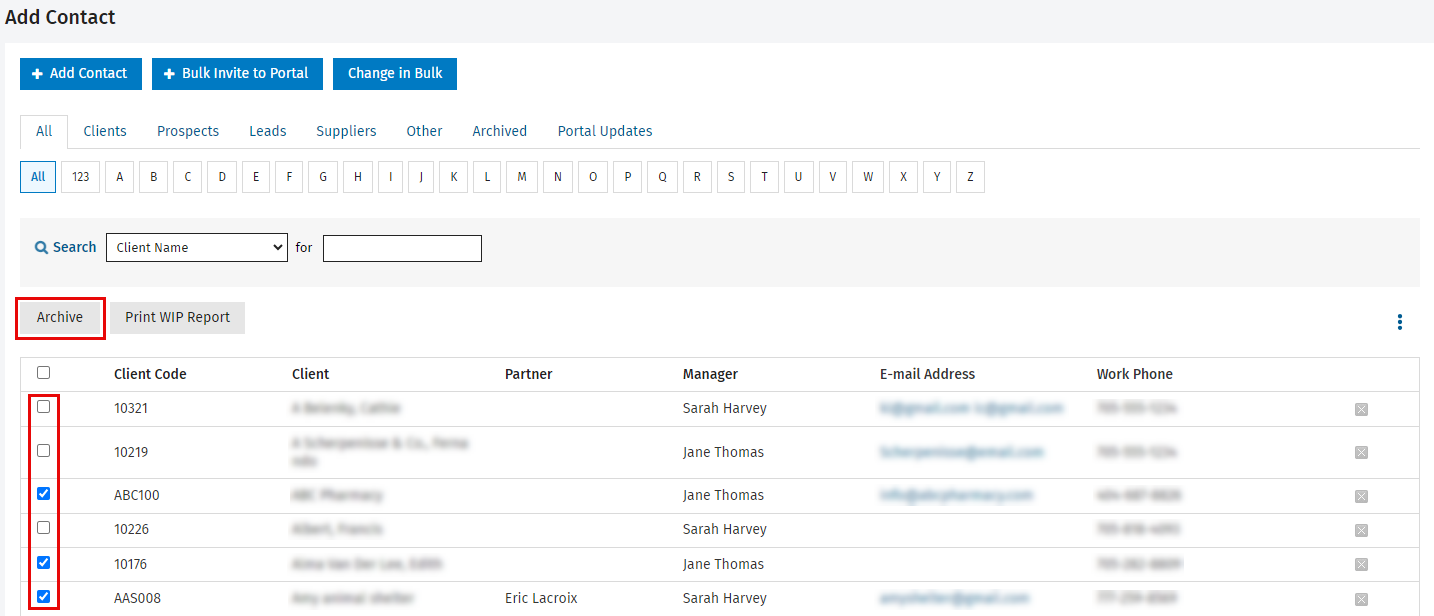
When you view a contact group you will see if a member is currently archived - you will see the word Archived in parenthesis after the contact name.
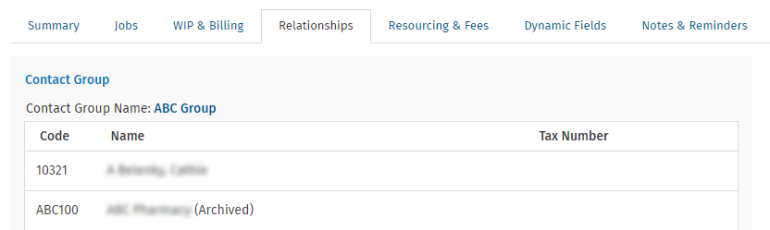
Restore an archived a contact
- Click Contacts > All Contacts.
- Click the Archived tab.
- Select the contact(s) you want to restore using the check box(es).
- Click Restore.