Role Management
Configure roles to make it easier to allocate cards to a person or to a group of people based on the status or complexity of the return. Configuring roles will also make it easier to allocate cards based on where the tax return preparation process step is at or based on the complexity of the returns.
For dashboards of years 2023 and onwards
Security - View, Add and Edit Users
CCH iFirm Tracking integrates with the CCH iFirm roles. Roles are configured and managed in Settings > Users.
There are four default roles: preparer, partner, reviewer and manager.
For dashboards of years 2022 and before
Creating roles
Tracking - Settings
Five default roles are defined in CCH iFirm Tracking: preparer, partner, reviewer, manager and administration.
To add a customized role:
-
Go to Settings > Tracking.
-
Click Role Management, then click the Add Role button.

Deleting customized roles
Tracking - Settings
To delete a customized role:
-
Go to Settings > Tracking.
-
Click Role Management, then click the x beside the role to be deleted.
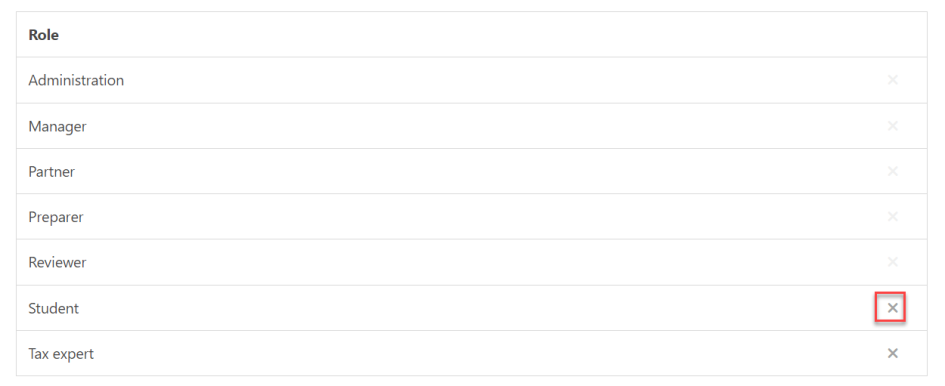
Assigning roles to users
- Tracking – Settings;
- Tracking administrator
You will have to assign roles to the users to be able to allocate them in the dashboards.
For dashboards of years 2023 and onwards: Refer to the CCH iFirm User Role Management help topic.
For dashboards of years 2022 and before: Refer to Managing User Accounts help topic.