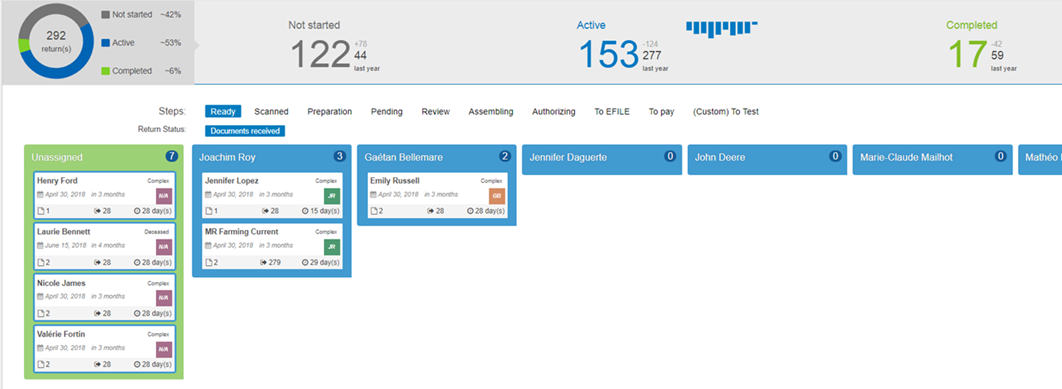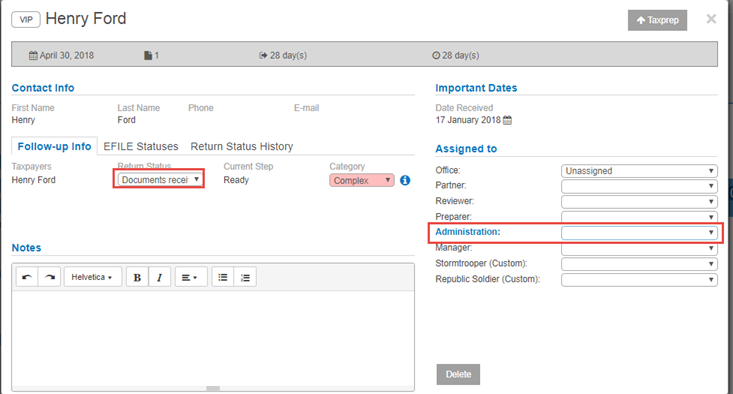View the workload in real time
In the CCH iFirm Tracking main view, called the Active view, you can see all the cards that are currently in the process, outside of those defined as "Not Started" (typically, returns with a "Rolled forward" or "Not prepared" status) or "Completed." To view your workload, use the available filters.
This short video vignette will show you how a preparer filters the client return list to see the files assigned to him or her ) and then looks at the list of unassigned client files in "Preparation" to assign one to himself or herself.
Assignees view
The cards are grouped in columns that represent each step in the tax returns processing cycle. When you click the magnifier  , located in a column header, the Assignees view displays:
, located in a column header, the Assignees view displays:
If the magnifier icon is not displayed in a column header, this means that no status associated with the step has an assigned role. To allow you to display the Assignees view, correct the situation in the Mapping of Statuses page.
This view allows you to evaluate the workload of each user assigned to this specific step of the processing cycle and also assign unassigned cards to an active user (the unassigned cards are grouped under green columns) to balance the overall workload.
To assign an unassigned card to a user, click the card, assign a user to the selected role (in blue).
Once the user is assigned to the role associated with the execution of the step, the card will be moved under a blue column identified by the name of this user.
You can filter the content of the Assignees view. However, you cannot filter the cards assigned by reviewers, preparers or users.