Use the Recycle Bin
Documents - View, Access the Space Usage Page and Delete
To access your Recycle Bin, click Documents on your left menu, then click the Recycle Bin tab.
The grid in the Recycle Bin area displays the items (files and folders) that were deleted, listed in order of the date they were deleted. You can sort the items in the grid by clicking any of the column headers (except for the Original Location and Total Size columns).
If you are using more than your allocated space disk, you will see a red note in the top left of your Recycle Bin, to indicate exactly how many GB, MB, KB you are over. You will need to delete this amount, in order to not get charged an additional fee at the end of the month. This note is dynamic and changes with the total storage space size for your firm. See View your space usage for more information.
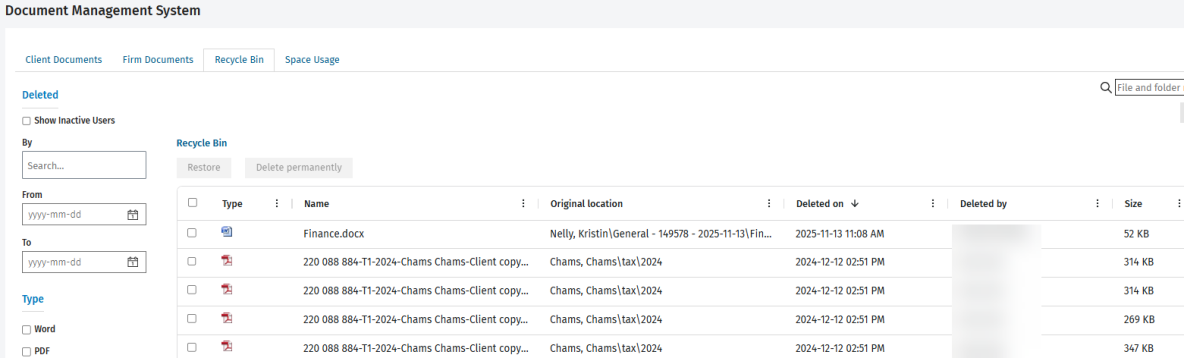
Restore items
Documents - View and Recycle Bin Restore
You can restore items individually or in bulk, for example if they were deleted by mistake. The items are restored back to their original location.
If you restore a file, all the versions of the file are also restored. If there is a filename collision at the restore location, the system appends a suffix (n) to the file name, to make it unique. If required, the system will recreate one or more folders in order to put the file back in its original location.
If you restore a folder, and that folder contains at least one file, the system recreates the folder hierarchy in the original location and restores the file(s) it contains. However, if the same folder already exists in the restore location, the system reuses it.
- Use the File and folder names box or Deleted by filters to locate the item(s) you want to restore.
- Select the check box(es) of the item(s) and click the Restore button.
Permanently delete items
Documents - View, Access the Space Usage Page and Delete
You can permanently delete items individually or in bulk. If you permanently delete a folder, all its subfolders and files are also deleted.
- Use the search box or Deleted by filters to locate the item(s) you want to permanently delete.
- Select the check box(es) of the item(s).
- Click the Delete permanently button.
- Click Yes to confirm.