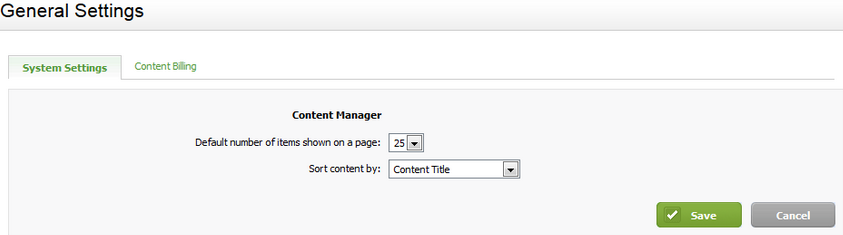Manage your content
Intranet - Add and Edit Content
View content added by your firm
You can view a list of all documents that were added by your firm.
- Click Intranet > [Content] to access the Content page.
- Click the tab labelled with your firm name.
- Search for the required content and proceed to edit or delete it as required.
Edit content
The instructions below explain how to edit content that was added by your firm.
- Click Intranet.
- Use one of the following methods to open the required content:
- Click [Content] and locate the content you want to edit then click the edit
 icon at the end of the row.
icon at the end of the row. - Click a menu item and locate the content you want to edit then click Actions > Edit Content.
- Edit the content settings as required - depending on the type of content, you can:
- Modify the content title.
- Replace the content (upload a different file).
- Modify the description.
- Change the status.
- Change the tags that are selected, add new tags or remove all tags from the item.
- Edit the Content Billing settings, if required.
- Edit the menu settings, if required.
- Show this content on the menu or remove it from the menu.
- Edit the label that displays on the menu.
- Click Save as Draft or Save & Publish.
Delete content
You can delete the content added by your firm. When you do so, it is permanently removed from CCH iFirm.
- Click Intranet > [Content].
- Locate the content item you want to delete.
- Click the Delete this Content button
 at the end of the row.
at the end of the row. - Click Yes to confirm.
Manage content settings
You can specify the number of content items displayed on a page and how you want to sort the content.
- Click Settings > Intranet > General Settings.
- Edit the settings as required.
- Click Save.