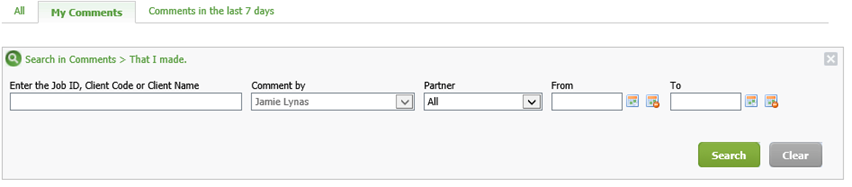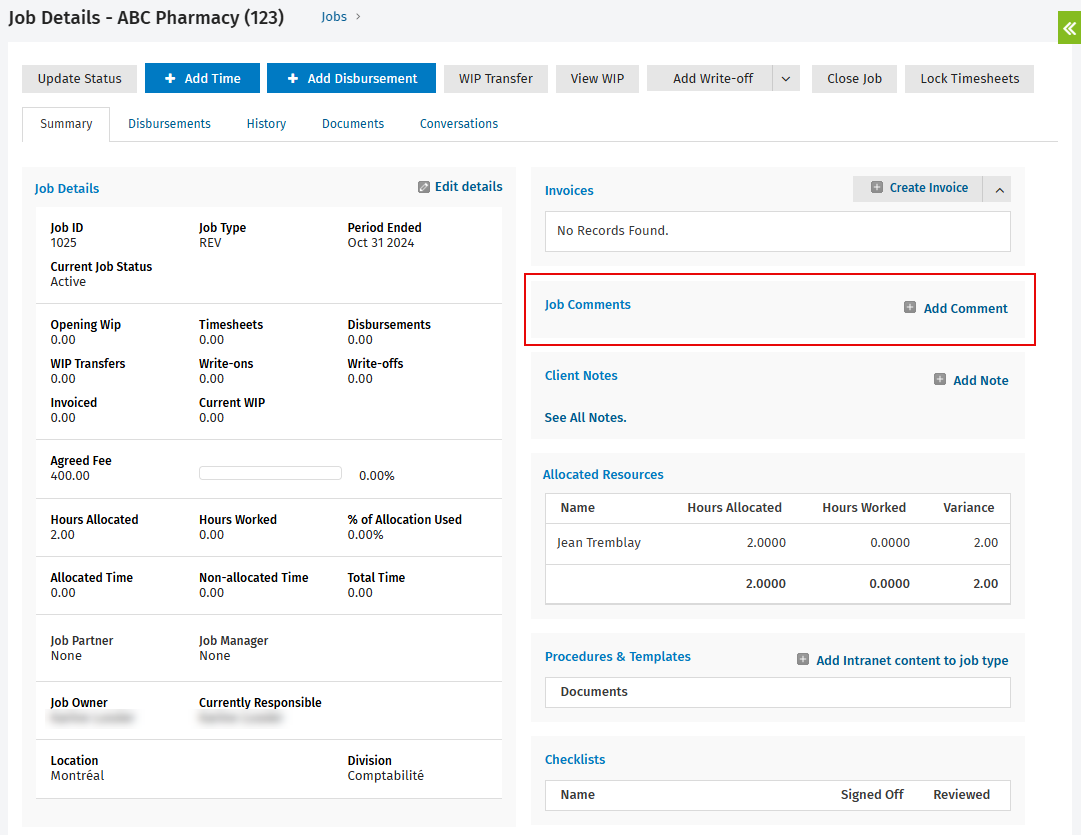Add job comments
Jobs - View All Jobs
Learn about job comments
You can use the Job Comments section of the Job Details page to view and record information about a job. For example, you may want to add a comment:
- When you are unable to continue with a job because a document is missing.
- To record the steps you have taken to obtain the information and note any follow up action taken.
- To record details of phone conversations you had with a client about a job.
- To describe the outcome of a client interview.
- To provide instructions on how the client's coding should be done.
You can enable an automated e-mail alert to enhance communication about jobs in your firm. Whenever a comment is entered and saved, an e-mail will be sent to the job owner of the job and all staff members who have worked on the job or are assigned to work on it. This includes users who have only made job comments, and users who have added time to a job but were not allocated to it. The e-mail will not be sent to the user who is adding the comment, as they already know about the comment.

Add a job comment
- Click Jobs & Billing > Jobs.
- Click the required job to open its Job Details page.
- Click Add Comment in the Job Comments panel.
- Type your comment in the Add Comment dialog box.
- Click Save.
- Click Show Comments to view more comments.
- This link is only visible when there is more than one comment for the job.
- The most recent comment displays first, highlighted in orange.
- Click here to learn how to search for comments on other jobs.
Delete a comment
Jobs - View, Add and Edit Jobs
- Click Jobs & Billing > Jobs.
- Click on a job to open the Job Details page.
- Click Show Comments in the Job Comments panel to see all the comments related to that job.
- Click the delete
 icon at the end of the row of the comment you want to delete.
icon at the end of the row of the comment you want to delete. - Click Yes to confirm..
Search for a job comment
Click Jobs & Billing > Job Comments to view and search for job comments. This area opens on the My Comments tab where you can see all the job comments you added. You can then click the All tab to view comments made by other users, and click the Comments in the last 7 days tab to view the most recent job comments.
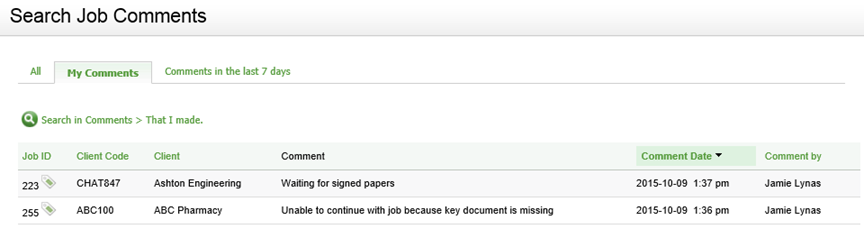
Click any job comment to open the associated Job Details page, where you can delete that comment or add a new one.
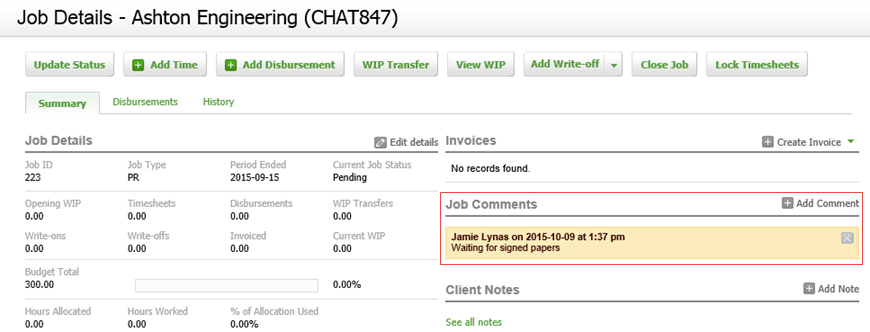
If there are a lot of comments, you can click the green Search in Comments > That I made. link to view the search filters and use them to find the specific job comment you are looking for.