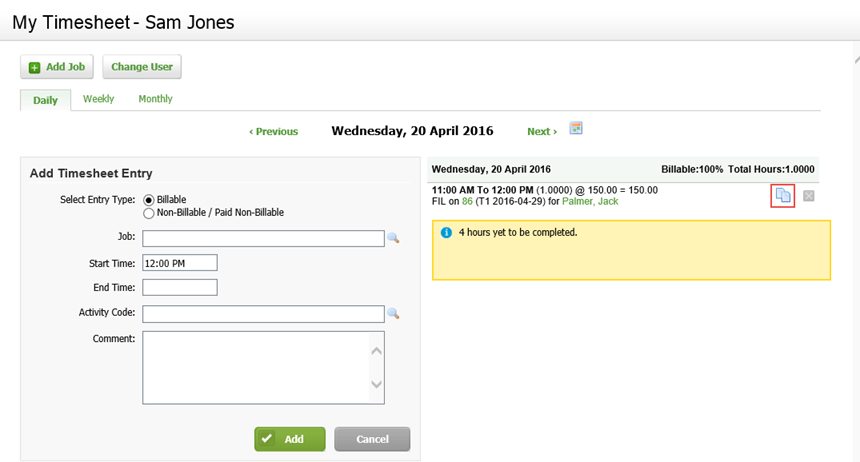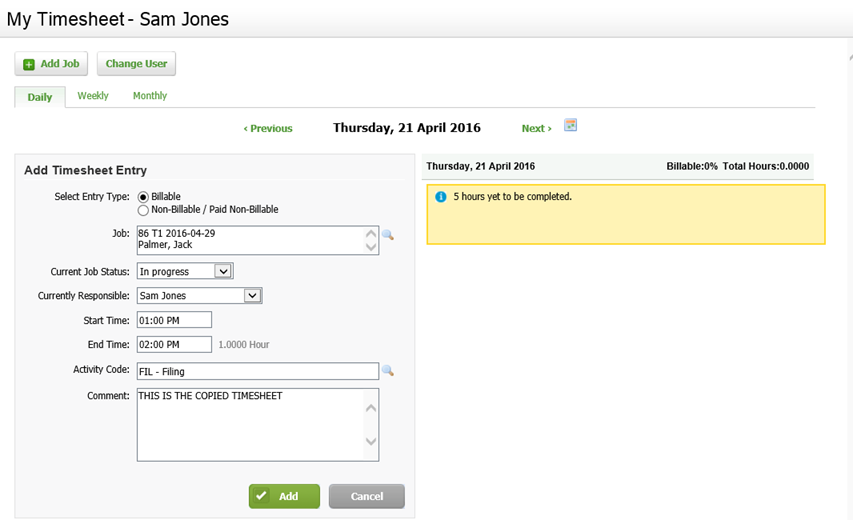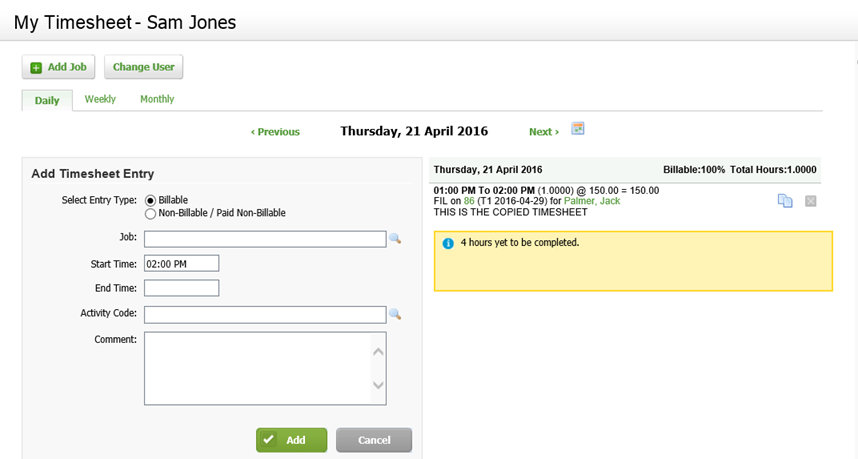Copy a timesheet entry
- Timesheets - View, Add and Edit My Timesheet (to access the Timesheets area, and to view, add and edit your own timesheet entries);
- Timesheets - View, Add and Edit All Timesheets (to view, add and edit timesheet entries for all staff members)
You can copy timesheet entries for the same day or another day. This can save you time entering common timesheet entries, such as leave entries.
- Access the My Timesheet page.
- Use the Daily, Weekly, and Monthly tabs to find the day of the entry you want to copy.
- Click the Copy entry button
 on the row of the required entry.
on the row of the required entry. - Set the date for the copied timesheet entry (in this example the timesheet entry on October 31 is copied to November 1).
- Select the Copy Comment check box, if required.
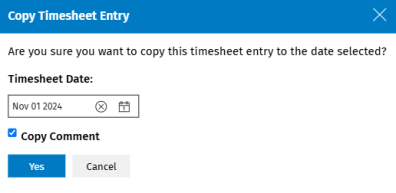
- A new timesheet entry is automatically added for the selected date. The Job and Activity Code fields are populated with the details of the entry you copied:
- Edit the copied timesheet details, if required.
- Add a comment, if required.
- Click the Add button - the new (copied) timesheet entry appears on the right-hand side of the screen.