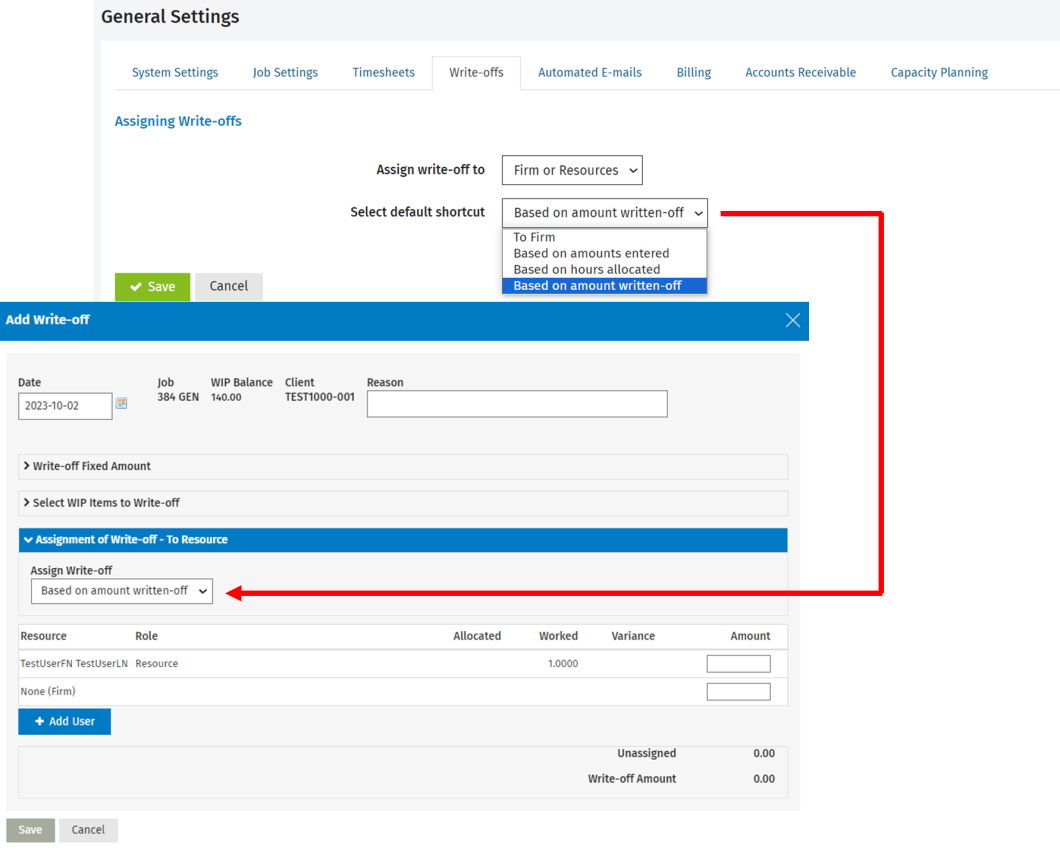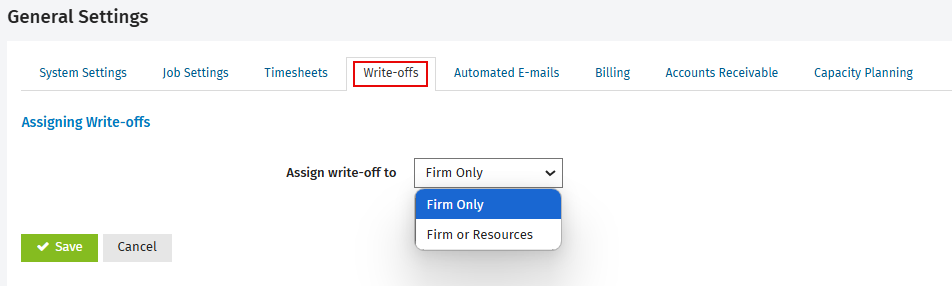Edit the write-offs setting
Settings - Jobs & Billing
Content
Assign write-off to
You can add a write-off or write-up transaction to a job in a number of places in Jobs & Billing, from the job itself or from within the Work in Progress area. By default, the transactions are assigned to your firm, but you can edit this setting to allow them to be assigned to your firm or your resources.
-
Click Settings > Jobs & Billing.
- Click General Settings.
- Click the Write-offs tab.
- Select where you want to assign the write-off to:
- Firm Only.
- The write-off and write-up transactions are only assigned to your firm.
- This setting may suit you, if you are a small firm and do not feel the need to record which staff member was specifically responsible for the write-off or write-up.
- Firm or Resources.
- This is the default value.
- This allows the write-up or write-off transactions to be assigned to your firm or resources.
- This allows specific write-up or write-off amounts to be assigned to individual staff members.
- One write-off can be spread amongst any number of resources, which means that there can be multiple write-off or write-up transactions added to all of the WIP data for the job.
- Click Save.
Select default shortcut
If you selected Firm or Resources in the Assign write-off to setting, the Select Default Shortcut setting becomes available.
This setting allows you to set the default option that is applied to the various write-off scenarios throughout Jobs & Billing. This will save your users time later. Users can accept the default option or override it by selecting another option.