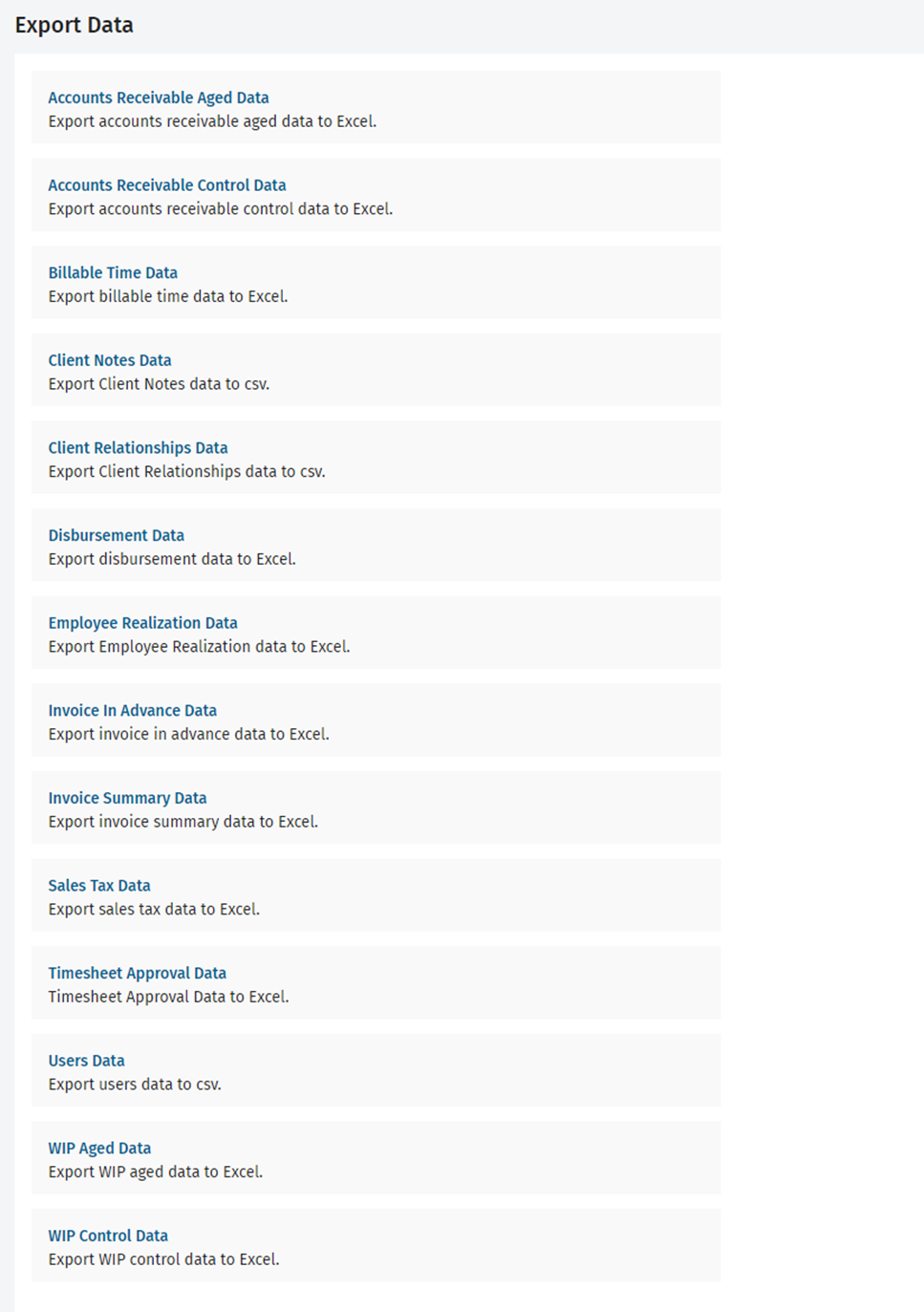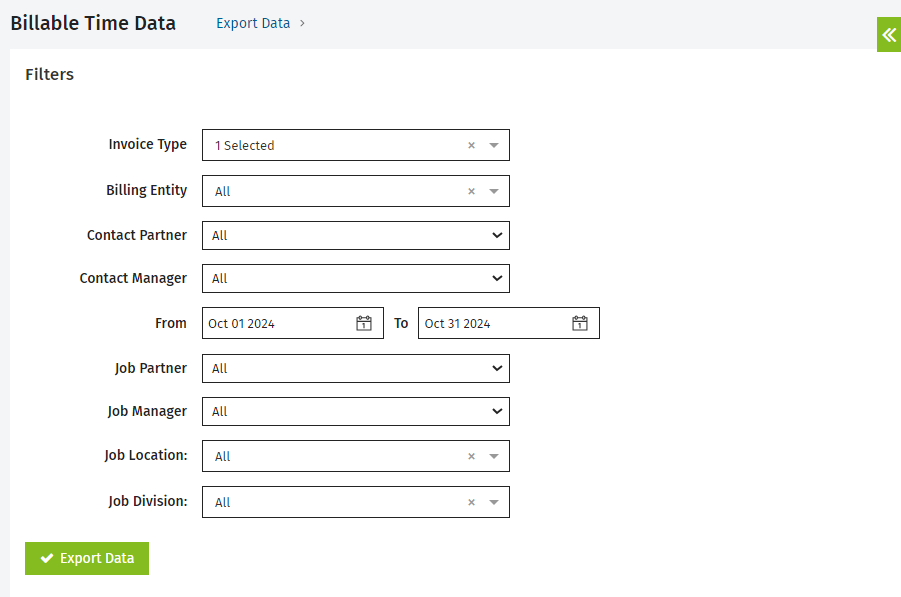Export Data
- Export Data - View, Add and Edit
- Other specific roles depending on the data type
You can export the following data from CCH iFirm to Microsoft® Excel®:
- Accounts Receivable Aged Data - Summarized to the client level. Additional security role required: either Receivables - View Only or Receivables - View, Add and Edit Transactions.
- Accounts Receivable Control Data- Summarized to the client level. Additional security role required: either Receivables - View Only or Receivables - View, Add and Edit Transactions
- Billable Time Data - Summarized to the job level. Additional security role required: Firm - View WIP and Profitability Information.
- Client Notes Data
- Client Relationships Data - Additional security role required: Contacts - View, Add and Edit Contacts
- Disbursement Data - Summarized to the disbursement level. Additional security role required: Disbursements - View Only or Disbursements - View, Add and Edit Disbursements
-
Employee Realization Data – Additional security role required: Reports - Employee Realization. Contains the same data as the Employee Realization Report.
-
Invoice In Advance Data – Summarized to the job level and used to reconcile the Invoices in Advance amount on the Resource WIP and Billing report. Additional security role required: Invoicing - View Only or Invoicing - View, Add and Edit Invoices.
- Invoice Summary Data - Summarized to the job level. Non job-related items are summarized in separate rows. Additional security role required: Invoicing - View Only or Invoicing - View, Add and Edit Invoices.
-
Sales Tax Data – Summarized to the invoice level.
-
Timesheet Approval Data – Additional security role required: Timesheets - View, Add and Edit All Timesheets.
-
Users Data – Export active and inactive user’s details in a CSV file.
- WIP Aged Data - Summarized to the job level. Additional security role required: Firm - View WIP and Profitability Information.
- WIP Control Data - Summarized to the job level. Additional security role required: Firm - View WIP and Profitability Information.
The data is exported with the correct format, i.e. in the Excel file, numbers are displayed as numbers and text is displayed as text. This enables you to immediately make use of Excel's functionality to work with the data, for example create a pivot table.
- Click Export Data, then click the link for the type of data you want to export, for example Invoice Summary Data.
- Use the filters to specify which data should be exported.
- Click Export Data.
- Click the appropriate button to open data in Microsoft® Excel®.