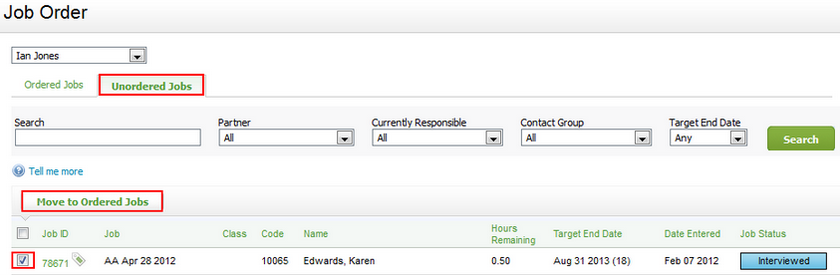Move jobs to ordered list
Jobs - View, Add and Edit Jobs or Workflow and Resource Manager
If you are allocating jobs to users, then they will be listed in the Unordered Jobs tab. When the jobs require to be worked on, you can move them to the Ordered Jobs area. This is essentially a to-do list, that allows users to easily identify what jobs they need to be working on and in what order. The most important or urgent jobs are moved to the top of the list, via drag and drop.
Tip: You can highlight jobs with a red, blue, or green priority flag to make them stand out.
- Click Jobs & Billing > Job Order.
- Select your name or another user from the list.
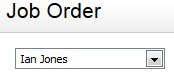
- Click the Unordered Jobs tab.
- Use the check boxes to select the job(s) you want to move to the to-do list.
- Click a Job ID number to access more details about a job before deciding on its priority level.
- Click Move to Ordered Jobs.
- Click the Ordered Jobs tab.
- The newly moved jobs are automatically added to the bottom of the list.
- Change the order of the jobs - drag and drop jobs to position the most important jobs at the top of the list.