Prepare the billing template for editing
After you download the standard billing template, open it in Microsoft® Word. To prepare it for editing, you need to ensure you can view the header and footer areas, and the hidden items and table gridlines. You can then proceed to customize the template.
View the header and footer areas
This consists of three sections: The header contains your company details, client code and invoice details. The body of the template contains the job details and invoice amount. The footer contains your payment (remittance) advice details.
Header
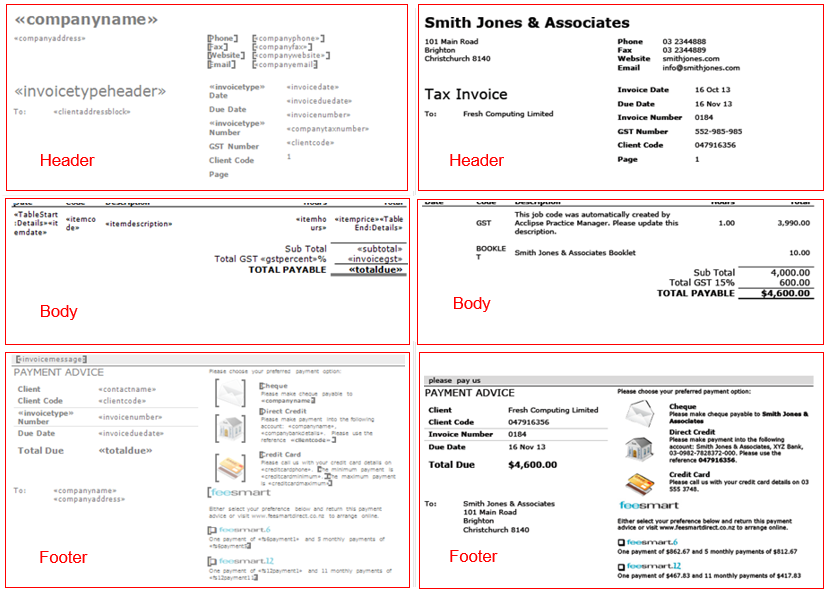
Body

Footer

To open a header or footer for editing, double-click at the top or bottom of the page clearly marked with a blue line.
If you are still unable to see the footer and header areas, you must enable white spaces between pages.
- Click File > Options > Display.
- Select Show white space between pages in Print Layout view under Page display options.
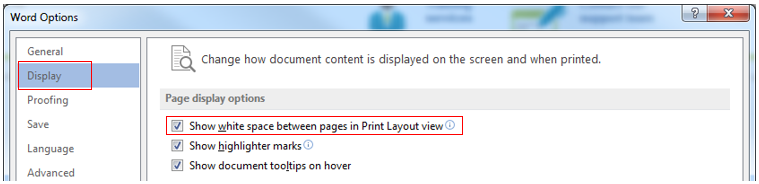
View hidden items and gridlines
In addition to many merge fields, each template contains bookmarks and paragraph marks that are placed within tables. These items are also called non-printing characters, as they will not show in the printed invoice. Therefore, they may be hidden when you open the template. You should ensure that all of these items are visible and that you understand the function of each one. This will help you with editing and formatting the template, and prevent the deletion of important information.
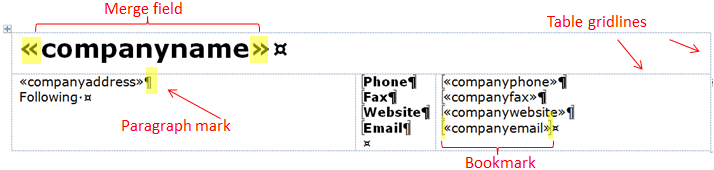
View bookmarks
Bookmarks [ ] identify an area where data from your CCH iFirm system will be automatically inserted. If no such data exists, for example, if your client does not have a Web site, nothing will be inserted into that location and the next bookmark will move into its place. Bookmarks are very important and should never be edited or deleted. They determine whether a row is displayed in the printed letter or not, preventing blank rows in a table. If you cannot see any bookmarks when you open the template, proceed as follows:
- Click File > Options > Advanced.
- Scroll down to Show document content.
- Select the Show bookmarks check box.
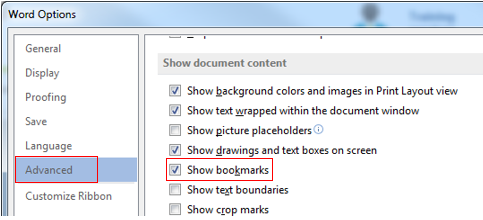
View paragraph marks
Paragraph marks  identify and adjust the spacing between paragraphs in the template. If you cannot see them, click the Show/Hide button on the Home tab.
identify and adjust the spacing between paragraphs in the template. If you cannot see them, click the Show/Hide button on the Home tab.
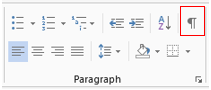
View table gridlines
Although the content of each template is organized into tables, you will not see the gridlines of the tables when you first open the template. Viewing the gridlines is important to accurately adjust the alignment of the columns and rows of the various tables included in the templates.
- Click the Layout tab.
- Click View Gridlines.
