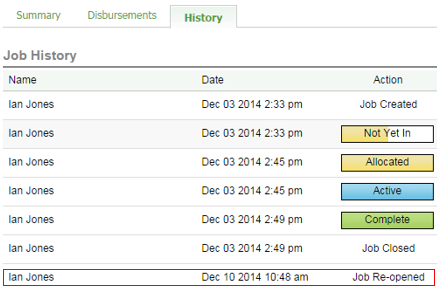Re-open a job
- Jobs - View, Add and Edit Jobs;
- Jobs - Close Jobs
Occasionally you may be required to re-open a job, to create or delete an invoice or to edit allocations, or enter more timesheet entries.
A closed job can be re-opened at any stage
- Click Jobs & Billing > Jobs.
- Click the Closed Jobs tab.
- Locate and click the required closed job.
- Click Re-open Job.
- Click Yes to confirm.
Note: Timesheets are automatically set to locked after a closed job has been re-opened.

Unlock timesheets
If you want to enter timesheet entries once it has been re-opened, you also need to unlock the timesheets.

View re-open details
Open the job and go to the Historytab to see who re-opened the job and when.