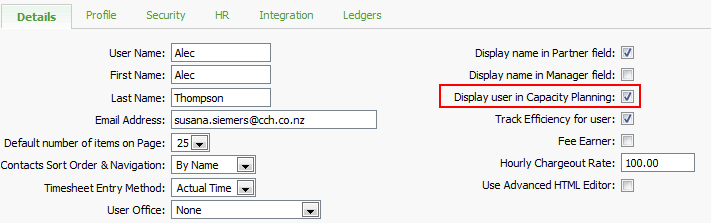Set up capacity planning
If you want to use the capacity planning tool, you can select some settings that determine how the data will be displayed.
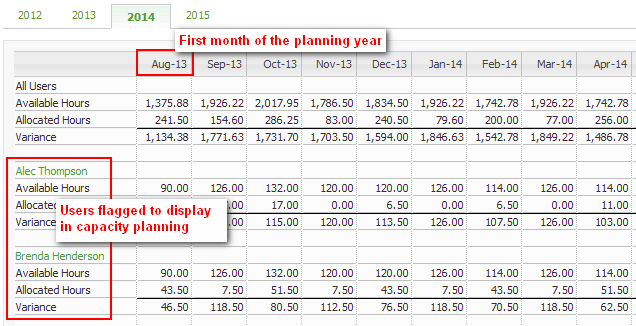
Set the first month of the planning year
Settings - Jobs & Billing
- Click Settings > Jobs & Billing.
- Click General Settings.
- Click the Capacity Planning tab.
- Select the First month of planning year (this will be the first month that will show on the Capacity Planning page and reports).
- Select the Reduce available hours using budgeted billable percentages check box (this allows you to plan for the capacity of billable hours only).
- Click Save.
Display users in capacity planning
Security - View, Add and Edit Users
You can include or exclude users from the capacity planning view.
- Click Settings > Users.
- On the User Manager page, click the required user account to go to the Edit User page.
- Select the Display user in Capacity Planning check box.
- Click Save.