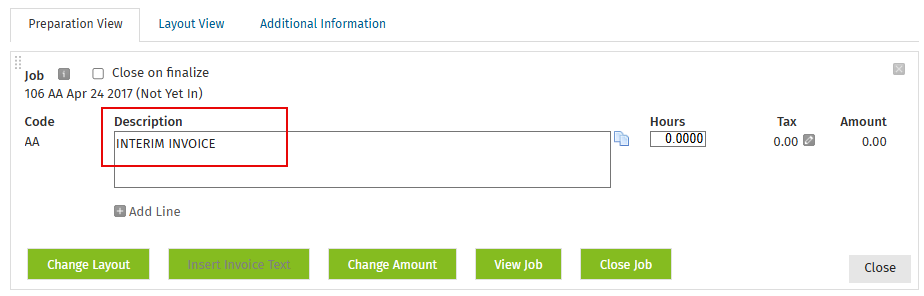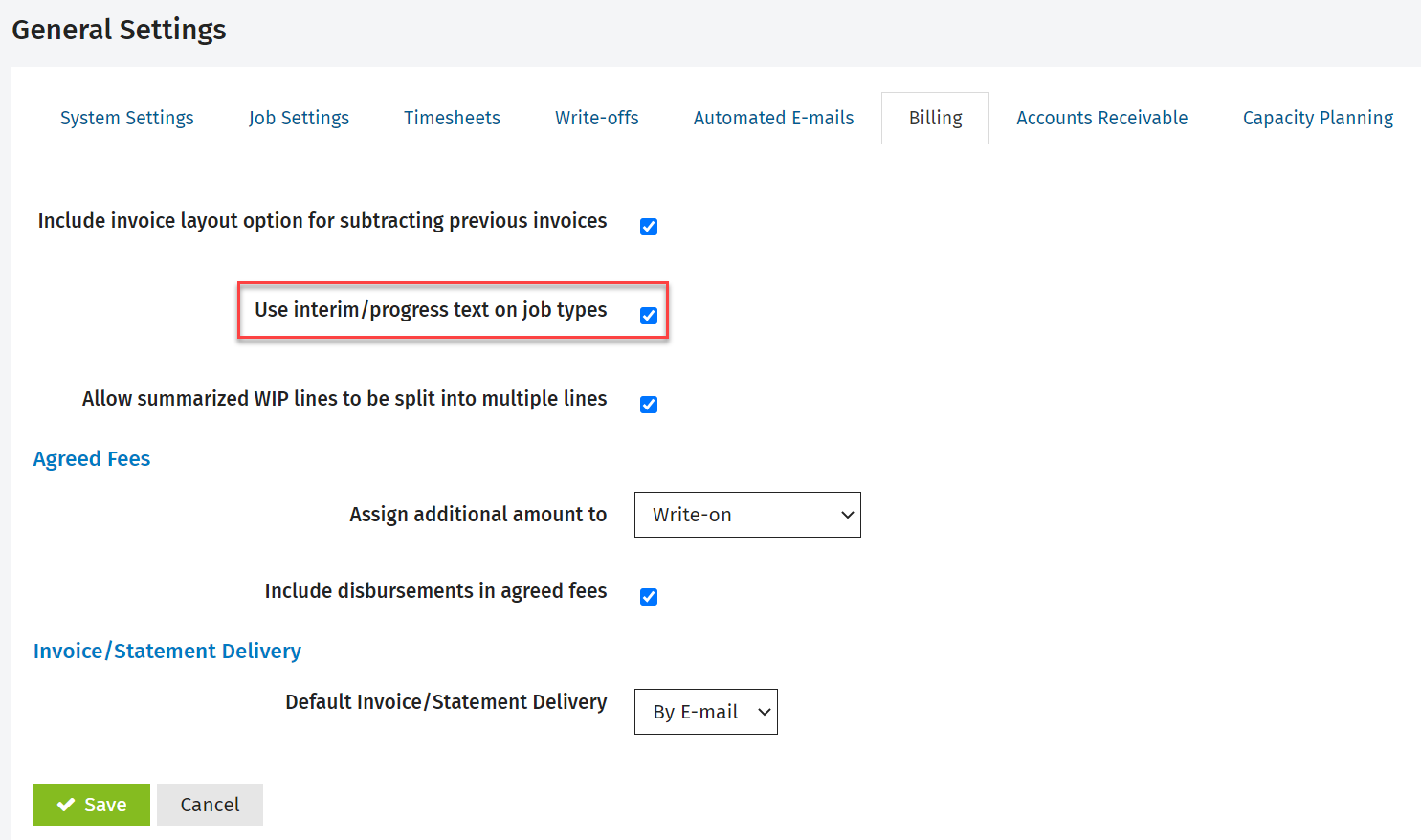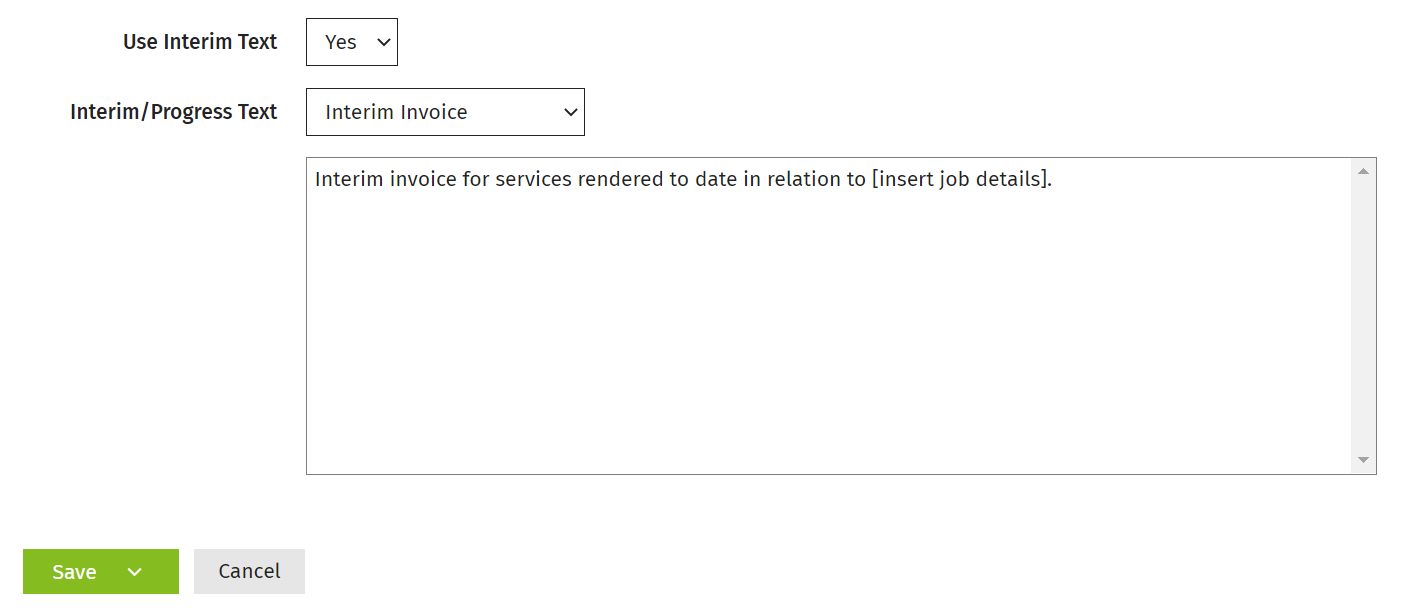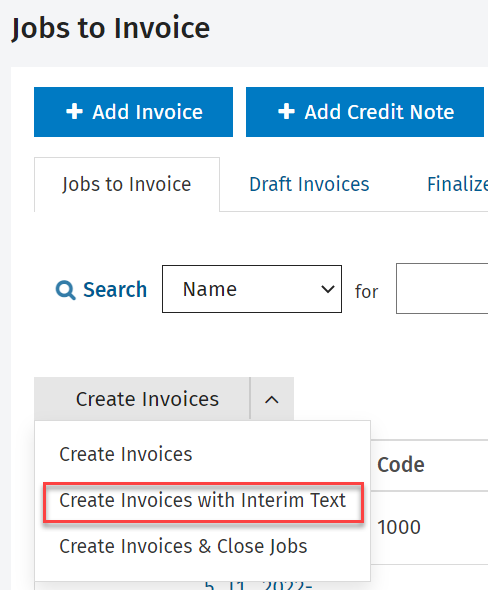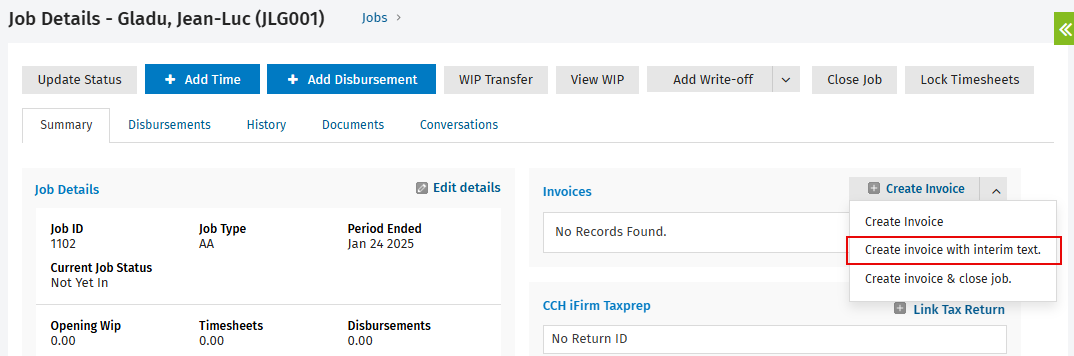Use interim/progress text for invoices
Contents
Add an interim invoice text item
If you want to send interim or progress invoices to clients, you must first add an interim text item to your invoice text library. When you enable the related setting in the job types area, you will be able to apply this text when creating invoices.
Here is an example of text you could use:
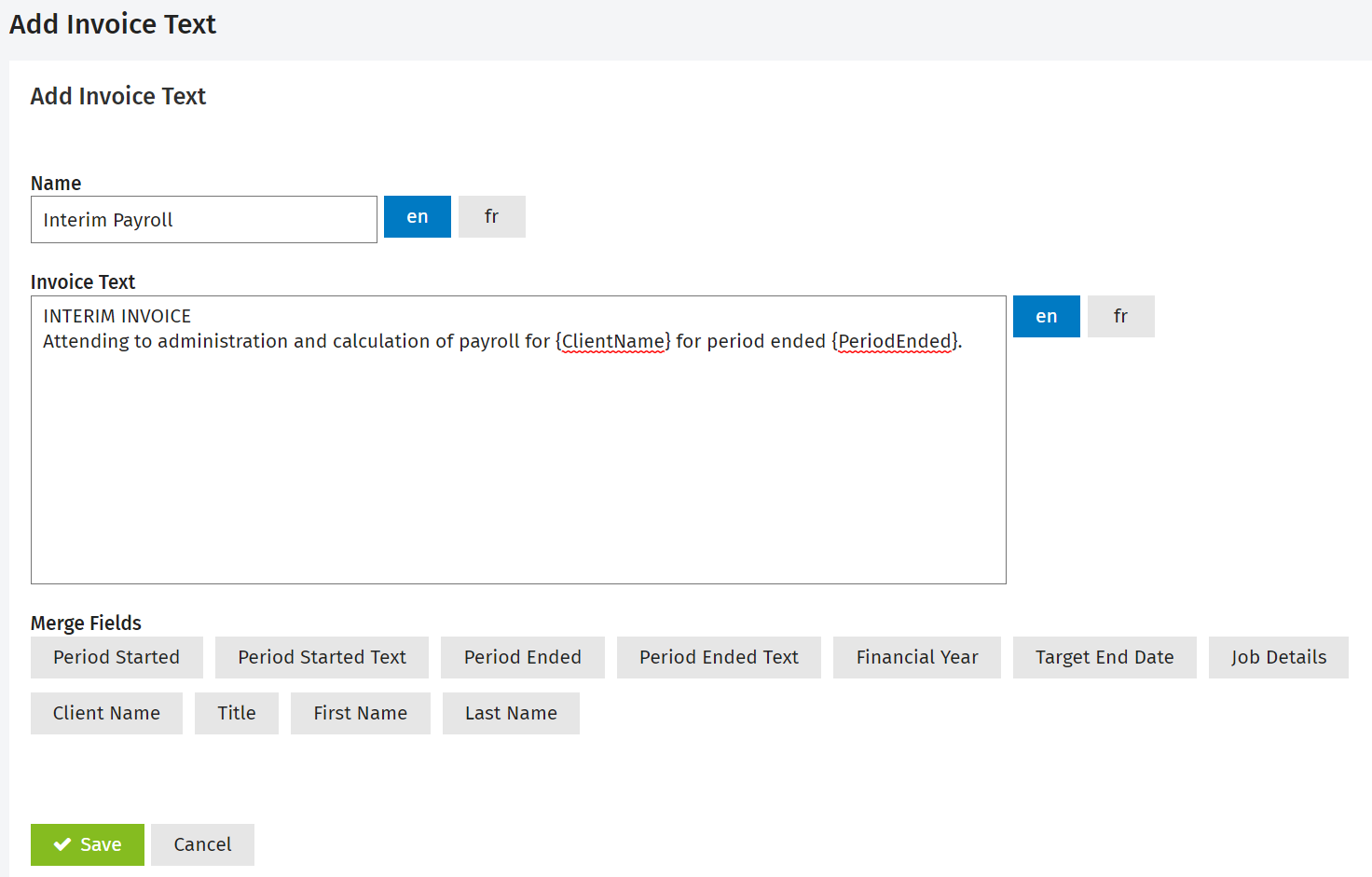
Click here to learn more about Merge Fields for invoice texts.
Enable the interim/progress text on job types setting
Settings - Jobs & Billing
- Click Settings > Jobs & Billing.
- Click General Settings.
- Click the Billing tab.
- Select the Use interim/progress text on job types check box.
- Click Save.
Set interim text for invoices on job types
Settings - Jobs & Billing
When the above setting is enabled, a new option appears in the Invoicing tab of the job type settings which allows you to set up the interim invoice text to use for that job type.
- Click Settings > Jobs & Billing.
- Click Job Types.
- Click the row of the job type you want to edit.
- Click the Invoicing tab.
- In the Use Interim Text list, select Yes - additional options appear.
- Select the required invoice text item in the Interim/Progress Text list.
- Click Save.
Apply interim text when creating invoices
Invoicing - View, Add and Edit Invoices
There are four instances when you can apply interim invoice text, as outlined below. See below as well for some additional information when working with interim invoice text.
- When you create invoices from the Work in Progress area, select the Create invoices with interim text option.
- When you create invoices from the Jobs to Invoice page, select the Create Invoices with Interim Text option from the Create Invoices menu.
- When you create an invoice from within a job, select the Create invoice with interim text option from the Create Invoice menu.
- When you select a job to add to a draft invoice, using Add WIP Line, click Add With Interim Text.

Additional information
- Where it is possible to select multiple jobs and you select the option to create invoices with interim text, if one or more of those job types do not have interim text, the jobs will still be added to the invoice but with standard text instead.
- It is possible to quickly change the text type, if you applied the wrong one when creating the invoice. Click the job details row to view the Description field and activate the edit
 button. Click this button to toggle between interim and standard invoice text.
button. Click this button to toggle between interim and standard invoice text.