Connect to QuickBooks Online
Settings - QuickBooks Online
After following the steps below to connect CCH iFirm and QuickBooks Online, you need to import your QuickBooks Online contacts into CCH iFirm.
Contents
Connect to a QuickBooks Online site with one company
To connect to a QuickBooks Online site with one company, proceed as follows:
- Click Settings > Installation.
- Click QuickBooks Online.
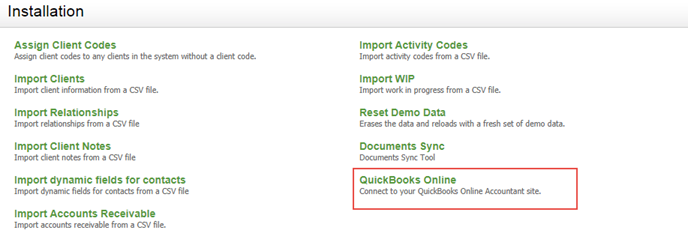
- Under the Connection tab, click Connect to QuickBooks. The Welcome to Intuit App Center dialog box displays.

- Enter your QuickBooks Online e-mail or user ID and password.
- Select the Remember me check box if you want QuickBooks Online to remember your e-pmail or user ID the next time you log in.
- Click Sign In. You may be prompted to validate your information, either by text message or e-mail. Select your preferred method and click Continue. Once you receive the 6-digit code, enter it in the Enter the 6-digit code box and click Continue.
- Read the terms and conditions and click Connect. In CCH iFirm, a Disconnect button should display on the Connection tab of the QuickBooks Online page.
Once you are connected to QuickBooks Online, you need to import your QuickBooks Online contacts into CCH iFirm.
Connect to a QuickBooks Online site with multiple companies
To connect to a QuickBooks Online site with multiple companies, proceed as follows:
- Click Settings > Installation.
- Click QuickBooks Online.
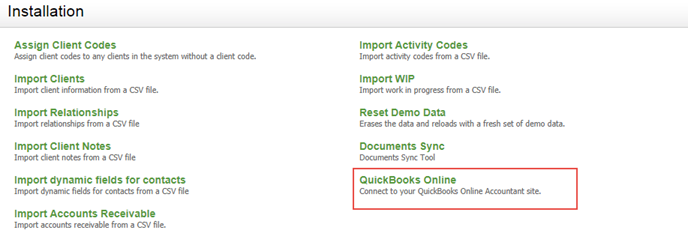
- Under the Connection tab, click Connect to QuickBooks. The Welcome to Intuit App Center dialog box displays.

- Enter your QuickBooks Online e-mail or user ID and password.
- Select the Remember me check box if you want QuickBooks Online to remember your e-mail or user ID the next time you log in.
- Click Sign In. You may be prompted to validate your information either by text message or e-mail. Select your preferred method and click Continue. Once you receive the 6-digit code enter it in the Enter the 6-digit code box and click Continue.
- Select the company that you would like to connect to CCH iFirm.
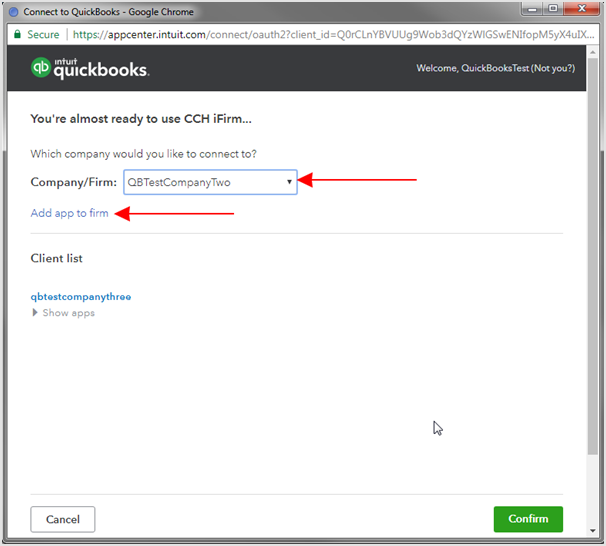
- Read the terms and conditions and click Connect. In CCH iFirm, a Disconnect button should display on the Connection tab of the QuickBooks Online page.
Once you are connected to QuickBooks Online, you need to import your QuickBooks Online contacts into CCH iFirm.
Disconnect from QuickBooks Online
To disconnect from QuickBooks Online, proceed as follows:
- Click Settings > Installation.
- Click QuickBooks Online.
- Click the Connection tab.
- Click Disconnect.
- Select Disconnect in the Disconnect from QuickBooks Online dialog box. In CCH iFirm, a Connect to QuickBooks button should display on the Connection tab of the QuickBooks Online page.