Printing a letter
To print a letter, do the following:
- Link your letter to a form.
- In Client Letter Details, select the form to be linked to your letter.
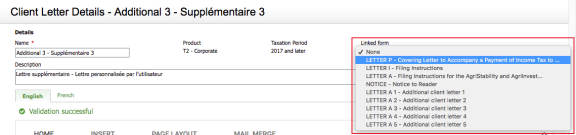
- Click Save and close.
- In Client Letter Details, select the form to be linked to your letter.
- Select the form linked to your letter in a print template.
- Click the print template in Print Template Manager.
- In the "Forms List" section, type "Letter" in the search area to ensure that only Client Letter-type forms are displayed.

- Select the Yes value (under the Print column) at the bottom of the form line corresponding to the form linked to your letter.
- Click Save and close.
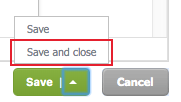
- Select this print template when confirming that a return is to be printed.
- Click the Print return to PDF menu from your return.
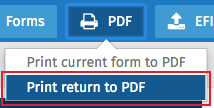
-
Select the print template associated with the letter that you want to print.
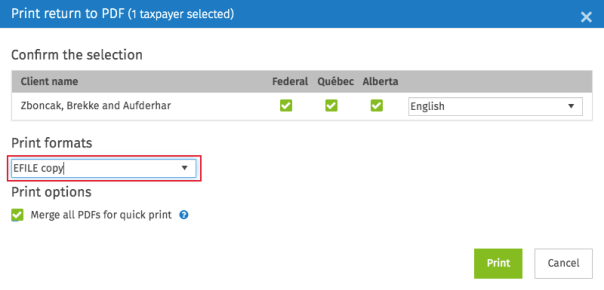
- Click Print.
- Click the Print return to PDF menu from your return.
Note: Please note that the letter associated with the print template will print only if it is applicable. If necessary, refer to the Client Letter Worksheet (jump code: LW) form to find out the letter's applicability. If you have linked a client letter to an Additional client letter, you must make sure that the additional letter is selected in the preparer profile.