Send a Reminder
If you have sent a document to be signed but are still waiting for some signatures, you can send a reminder to the signatories to sign the document. CCH iFirm re-sends the Review Document e-mail to the signatories who have not yet signed the document.
You can send a reminder manually for a particular document or you can set up automatic reminders.
Send a reminder to sign a document
Client Portal - Electronic Signing
- Access the required portal.
- Click the Documents tab.
- Click the Documents to be Signed folder.
- Click the Clock button
 on the row of a document, to display the list of signatories that have not yet signed the document.
on the row of a document, to display the list of signatories that have not yet signed the document. - Select the signatories to whom you want to send the reminder.
- Click Send Reminder.
Tip: If you already sent a reminder for a document, when you hover over the document, a tooltip displays the date the reminder was sent.
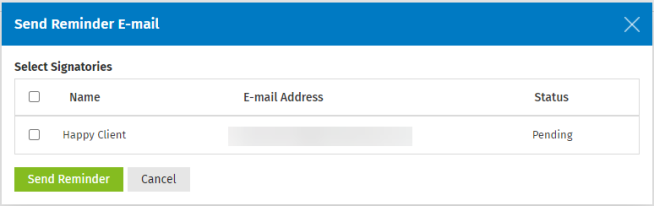
Set up automatic reminders
Settings - Portal and Client Portal - Electronic Signing
First, you need to enable automatic reminders in your Digital Signatures settings. Then, when you send a document to be signed, you need to select the Send Automatic Reminders check box.
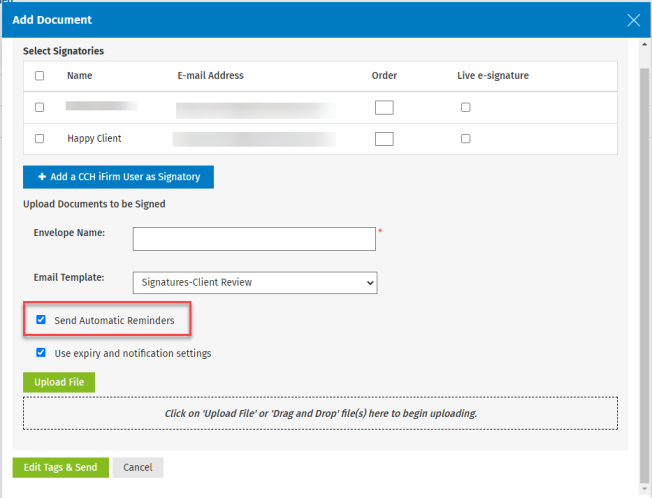
These settings will be applied to an envelope only when you select the Send Automatic Reminders check box while creating an envelope in the Add Document dialog box. For more information, see the Send documents to be signed page.