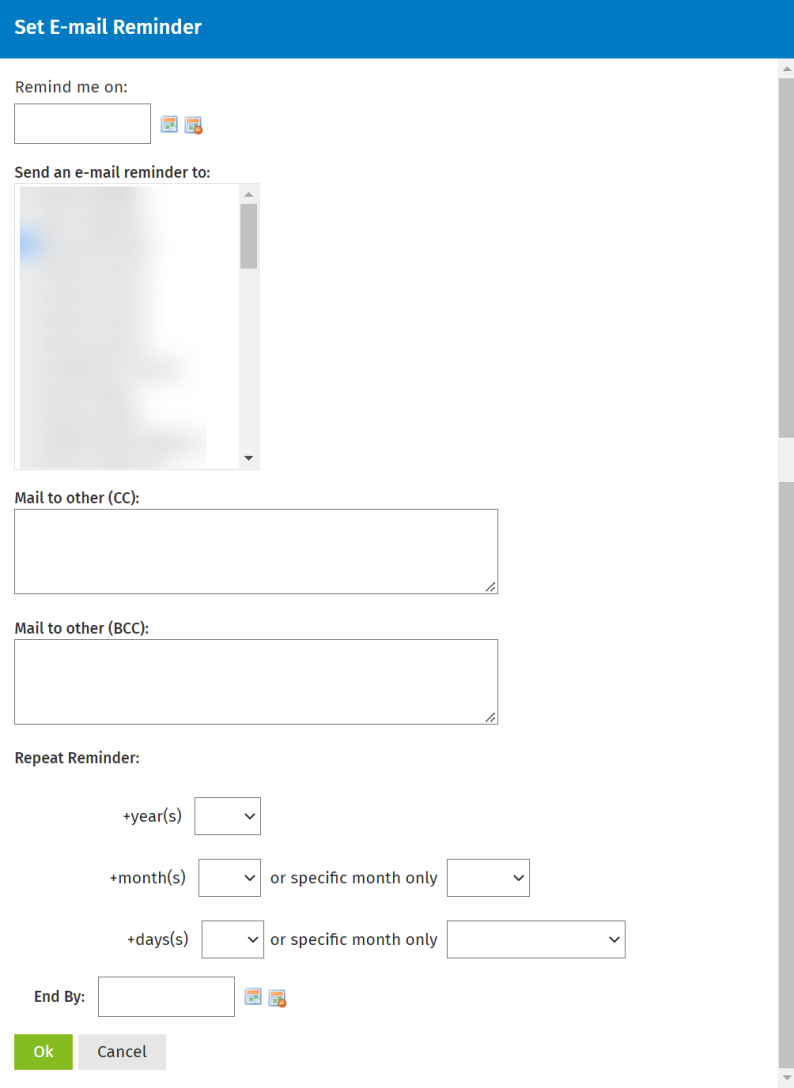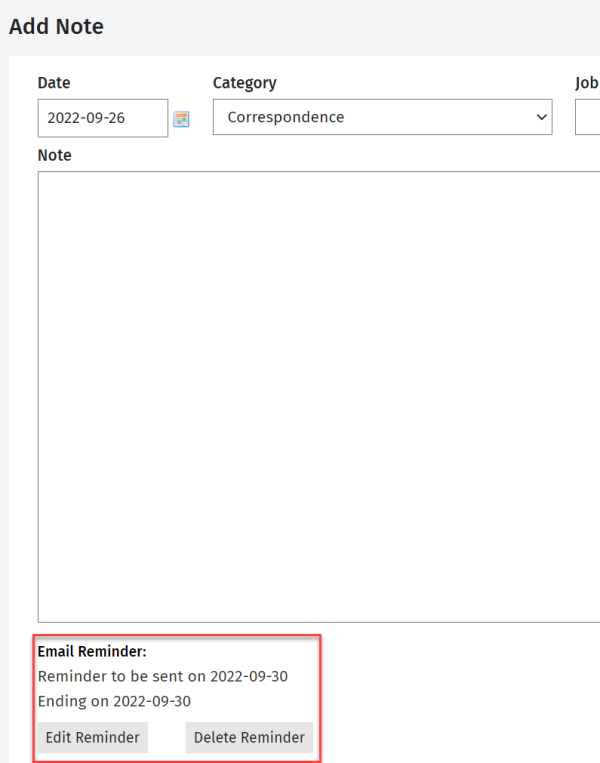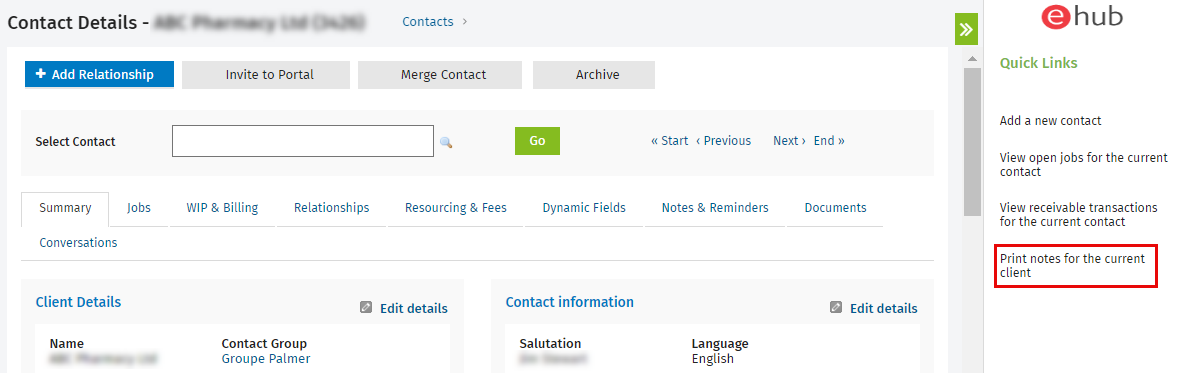Add a note or reminder
Contacts - View, Add and Edit Contacts
Notes and reminders relating to a client can be created in Contacts or from the Client Notes panel of the Job Details page in Jobs & Billing. Alternatively, you can import your client notes. The Recent Notes panel shows recently created notes, and who last updated the note. Other users can open the note, link to jobs, and set e-mail reminders, but cannot edit the original user's note information.
Add a note
- Click Contacts > All Contacts.
- Locate and select the contact you require.
- Click the Notes & Reminders tab.
- Click Add Note.
- Select the date, category, and look up a job, as required.
- Type your note.
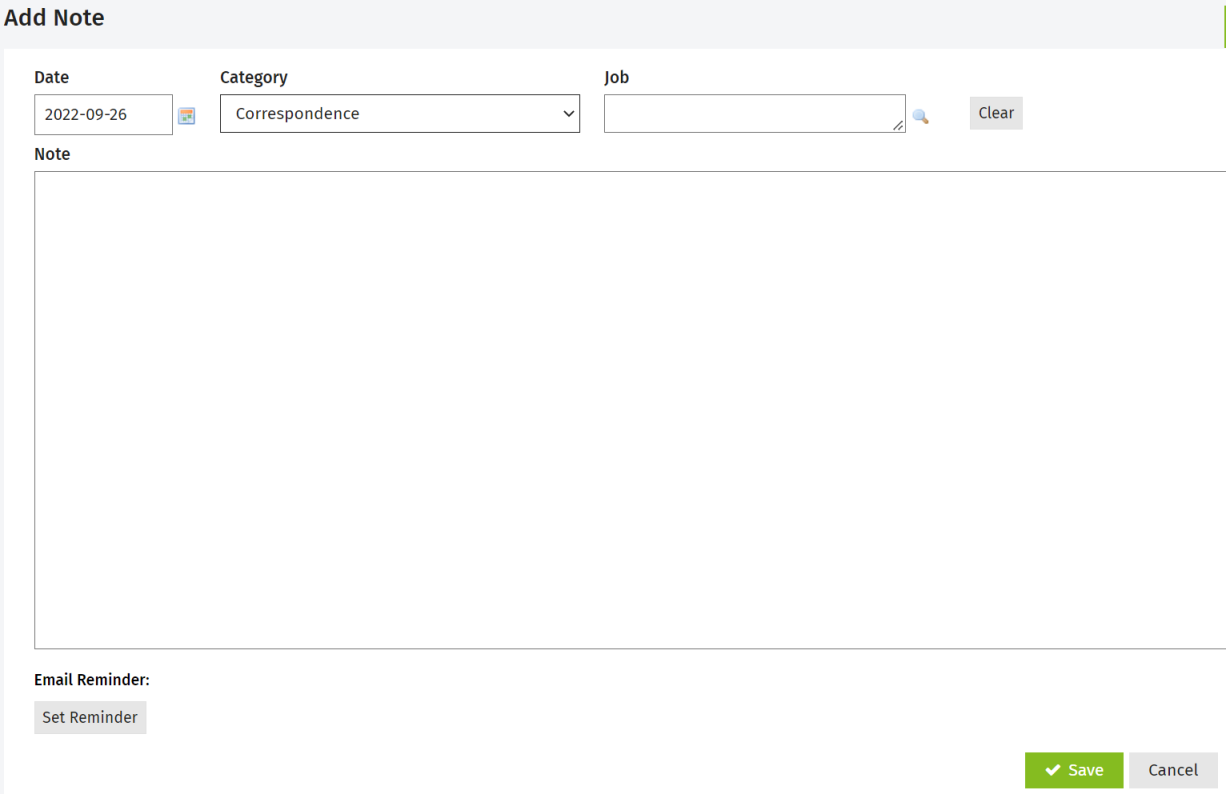
- Add an e-mail reminder, if required.
- Click Save.
Add an e-mail reminder
- Click the Set Reminder button.
- Click the calendar
 icon for the Remind me on field to select a reminder date.
icon for the Remind me on field to select a reminder date. - Select the users to Send an e-mail reminder to.
- Optionally:
- Add any additional e-mail addresses to the CC and BCC fields.
- Select any Repeat Reminder options that you require.
- Click the calendar
 icon for the End By date to select an end date for the reminder.
icon for the End By date to select an end date for the reminder. - If you need to clear a date, click the calendar
 icon.
icon.
- Click OK.
- View the reminder details, and click Edit Reminderor Delete Reminder, as applicable.
Edit or delete a note
- Click Contacts > All Contacts.
- Locate and select the contact you require.
- Click the Notes & Reminders tab.
Click a note to edit it, make the required changes and click Save.
Click the delete
 icon at the end of the row and click Yes to confirm the deletion.
icon at the end of the row and click Yes to confirm the deletion.
View the Client Notes report
There are two ways to access the Client Notes report:
- From within a client record:
- Click Contacts > Clients
- Locate and click the required client row.
- Click Print notes for the client in the I would like to... panel on the right of the page.
- From within the Reports area:
- Click Reports > All Reports > Contacts tab.
- Select the Client Notes report.
- Use the report filters to narrow down the information displayed and click Update.