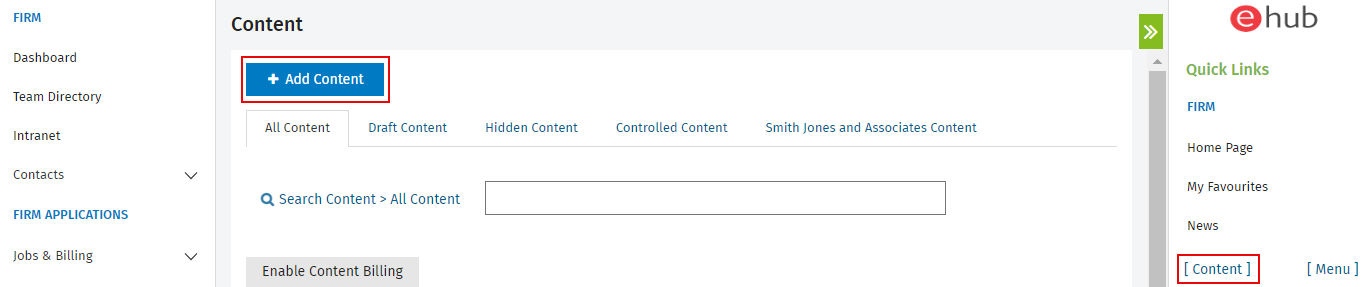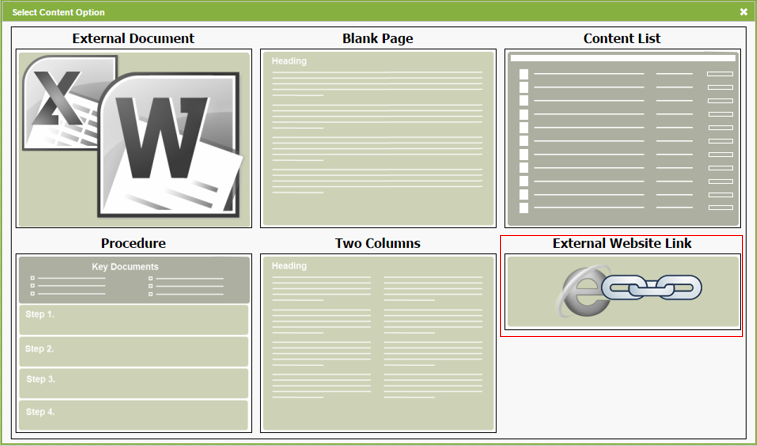Add an external Web site link
Intranet - Add and Edit Content
You can add a URL (Web site address) that appears as a link in your Intranet. When users click the link, the Web site opens in a new browser tab.
- Click Intranet > [Content] > Add Content.
- Click External Website Link.
- Type a content title.
- Type or paste the URL, ensuring that you include the http:// part (or the https:// part) of the address.
- Type a description.
- A good description is important for two reasons. First, it is displayed when users do a search, so it helps them to identify and select the correct content item. It is also used by the administrator when building and linking procedures. When you link a document, there is no way to quickly open and check its contents, so the description tells them what the item contains and what it is used for.
- Your description could be something simple like, "Link to Canada Revenue Agency Web site" or could include more information, so users know why they should open the link. See an example of the search results below.