Learn about adding content
Intranet - Add and Edit Content
Learn about adding content
CCH iFirm Intranet provides an effective way to manage documents, such as documents in Microsoft Word, Excel, and PDF format, and HTML content. To add your own content, you need to have the Intranet - Add and Edit Content security role.
You can merge Microsoft® Word® documents with the client details from your Contacts records and the document styles you have set up. This prevents you from having to enter the client details each time and formatting each document before you send it to a client.
When you add or edit content you can categorize it by applying tags to it. This is particularly useful for creating content lists. If you are using Jobs & Billing, you can use tags to link content to job types. Click here to learn about linking a Jobs & Billing job to Intranet content
There are three categories of content that can be added:
- HTML content - content that is displayed online, like a Web page, in the Intranet. You have four types of HTML content pages to choose from: a blank page, a blank page that is organized into two columns, a procedure page that contains a template that you can edit to suit your needs, and a content list, which is a page that contains a list of content items.
- External document - you can upload a file from your computer that users can then download from the Intranet. When you access an external document, it opens in its usual format, in Microsoft Word, for example.
- External website link - you can add the URL link of a Web site to your Intranet that users can then click to open the Web site in a new browser tab.
Use the Content area tabs
Click Intranet > [Content] to access the Content area. The content in this area is organized into tabs, as outlined below.
Draft content
When you add new content to the Intranet or edit existing content, you can either save & publish or save as draft. If you save as draft, the content is not published, therefore, it is not visible to users. You can continue editing the content later and publish it when you are ready.

You can manage your draft content via the Draft Content tab, which displays a list of all draft content. You can open and edit individual items, or publish or delete them in bulk.
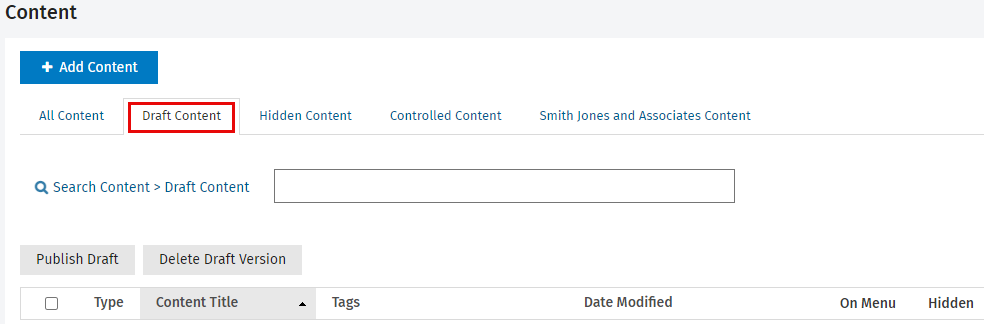
Hidden content
When you add new content to the Intranet or edit existing content, you can set the Status to Hidden. .
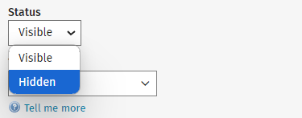
The Hidden Content tab displays a list of all your hidden content.You can open, edit, delete content here or change the status in bulk using the Make Content Visible button.
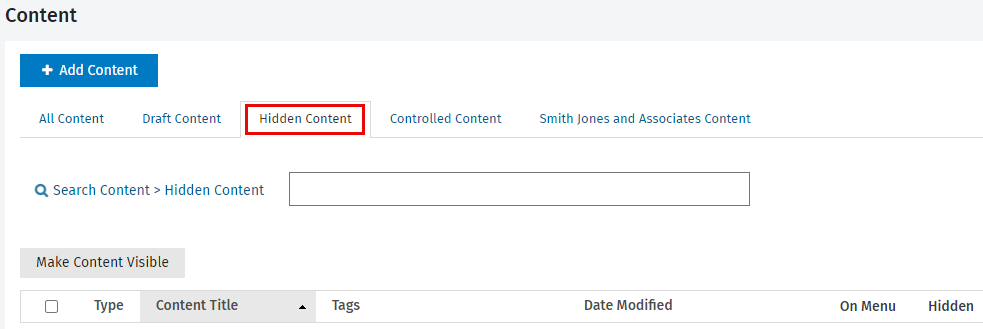
Your firm's content
All the content that was added by someone in your firm is listed in the tab labelled with your firm name. You can open, edit or delete individual items, along with deleting multiple items in bulk.